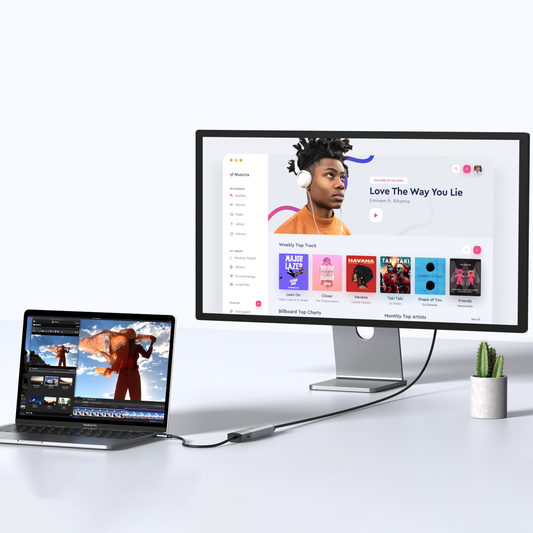[Troubleshooting] USB Hub Recognition Issues on Mac
Contents
Summary
——————————
Experiencing issues with your Mac not recognizing your iPhone when connected to a USB-A hub, while the USB-C port works fine?
This could be due to several reasons:
compatibility issues between the hub andyour iPhone's USB version or power requirements, a faulty USB-A port or cable, outdated macOS or device drivers, or software conflicts.
Troubleshooting tips:
Verify compatibility:
Check the hub's specifications and ensure it supports your iPhone's USB version.
Inspect hardware:
Look for damage on the port and cable, and test your iPhone with another computer.
Update software:
Ensure your macOS, hub drivers, and iTunes/Finder are up-to-date.
Reset SMC and PRAM/NVRAM:
This can resolve certain hardware and software issues.
Contact manufacturer support:
If the problem persists, reach out for assistance or a possible replacement.

1. Introduction
——————————
USB hubs are valuable tools for expanding connectivity options on Mac computers, allowing you to connect multiple devices simultaneously. However, encountering recognition issues, where your Mac fails to detect a connected device, can be frustrating.
This blog post addresses a specific problem:
when your Mac doesn't recognize your iPhone when connected to a USB-A port on a hub, but functions correctly when using a USB-C port. We'll explore potential causes and provide troubleshooting steps to help you resolve this issue.2. Potential Causes
——————————
Several factors can contribute to USB hub recognition problems on Mac:
USB Hub Compatibility:
USB-A and USB-C ports have different capabilities and compatibility levels.
The issue may stem from limitations of the USB hub, such as incompatibility with the required USB version or insufficient power delivery for the iPhone.
Hardware Issues:
A faulty USB-A port on the hub, a damaged USB cable, or even a problem with the iPhone's charging port could be the culprit.
Software and Drivers:
Outdated macOS versions, missing or incompatible device drivers,
software conflicts, or corrupted files can interfere with device recognition.
3. Troubleshooting Steps
——————————
Here's a step-by-step guide to troubleshoot the USB hub recognition problem:
Verify Compatibility:
Check the specifications of your USB hub to ensure it's compatible with your connected devices and your Mac's operating system.
Confirm if the USB-A port supports the necessary USB version for your iPhone model.
Inspect Hardware:
Examine the USB-A port on the hub for any visible damage or debris that might hinder connection. Try using a different USB cable to
rule out cable malfunction as the cause. Test your iPhone with another computer or USB port to verify its functionality.
Update Software and Drivers:
Ensure your Mac is running the latest version of macOS. Check the USB hub manufacturer's website for any available driver or
firmware updates.
Update iTunes or Finder (depending on your macOS version) to ensure proper iPhone recognition.
Reset SMC and PRAM/NVRAM:
Resetting the System Management Controller (SMC) and Parameter RAM/Non-Volatile RAM (PRAM/NVRAM) can often resolve hardware and software issues. Refer to Apple's support documentation for instructions specific to your Mac model.
4. Solutions and Recommendations
——————————
If the troubleshooting steps don't resolve the issue, consider these options:
Contact Manufacturer Support:
Reach out to the USB hub manufacturer's technical support for further assistance and warranty claims. Explore the possibility of a replacement or refund if the product is defective.
Alternative USB Hubs:
Consider investing in a different USB hub with better compatibility and features that align with your needs.
Direct Connection:
As a reliable workaround, you can always connect your iPhone directly to your Mac's USB-C port for charging and data transfer.
5. Conclusion
——————————
USB hub recognition problems on Mac can often be resolved with careful troubleshooting. By systematically examining potential causes and following the steps
📚 Recommended Blog Posts for Resolving HDMI Port Issues 📚
Are you facing difficulties with your HDMI port not functioning as expected? Look no further! We've curated a list of insightful blog posts that delve into the intricacies of USB-C adapters and provide practical solutions to common HDMI connectivity problems. Whether you're a tech enthusiast or simply seeking a quick fix, these resources are sure to enlighten and assist you on your journey to seamless connectivity.
-
Navigating USB-C Adapter Challenges:
Solutions & Insights by MOKiN-
Dive into the world of USB-C adapters
with MOKiN's expert analysis.
This post offers valuable insights into
the challenges you might encounter
and provides actionable solutions to
ensure your adapters work flawlessly.
-
-
Troubleshooting USB C to HDMI Adapter Issues: A Comprehensive Guide
-
This comprehensive guide is your go-to resource for troubleshooting USB-C to HDMI adapter issues.
It covers a wide range of problems and
offers step-by-step instructions to
get your display back in action.
-
-
[Solved] USB C to HDMI Adapter Cable Not Working
-
Struggling with a non-functional USB-C to HDMI adapter cable? This post provides a detailed solution to the problem, helping you identify the root cause and apply the correct fix.
-
-
Maximize Your HDMI Connection with These Proven Strategies
-
HDMI issues got you down? Don't panic!
Common problems like "No Signal",
incorrect resolution, or a black screen
often stem from simple causes.
-
-
[Troubleshooting Tips] for Your Pluggable Hub & Adapter
-
Setting up a new docking station can be tricky,
but common issues are easily resolved.
Ensure you're using the included cable,
as third-party options may
not support necessary features.
-
-
Troubleshooting a Laptop Docking Station PD Port 2024
-
Laptop docking stations have become essential
tools for enhancing productivity and connectivity...
-
-
December's Top 3 USB-C Hub Series FAQs Unveiled
-
Here, we've compiled the top three common
issues with MOKiN products available
on all platforms and have reached out to our technical
team for recommended solutions.
-

MOKiN 13-IN-1 USB-C Laptop Charging Station with 2.26-inch LCD Smart Display

![[Troubleshooting] USB Hub Recognition Issues on Mac](http://mokinglobal.com/cdn/shop/articles/16.jpg?v=1715246398&width=1100)