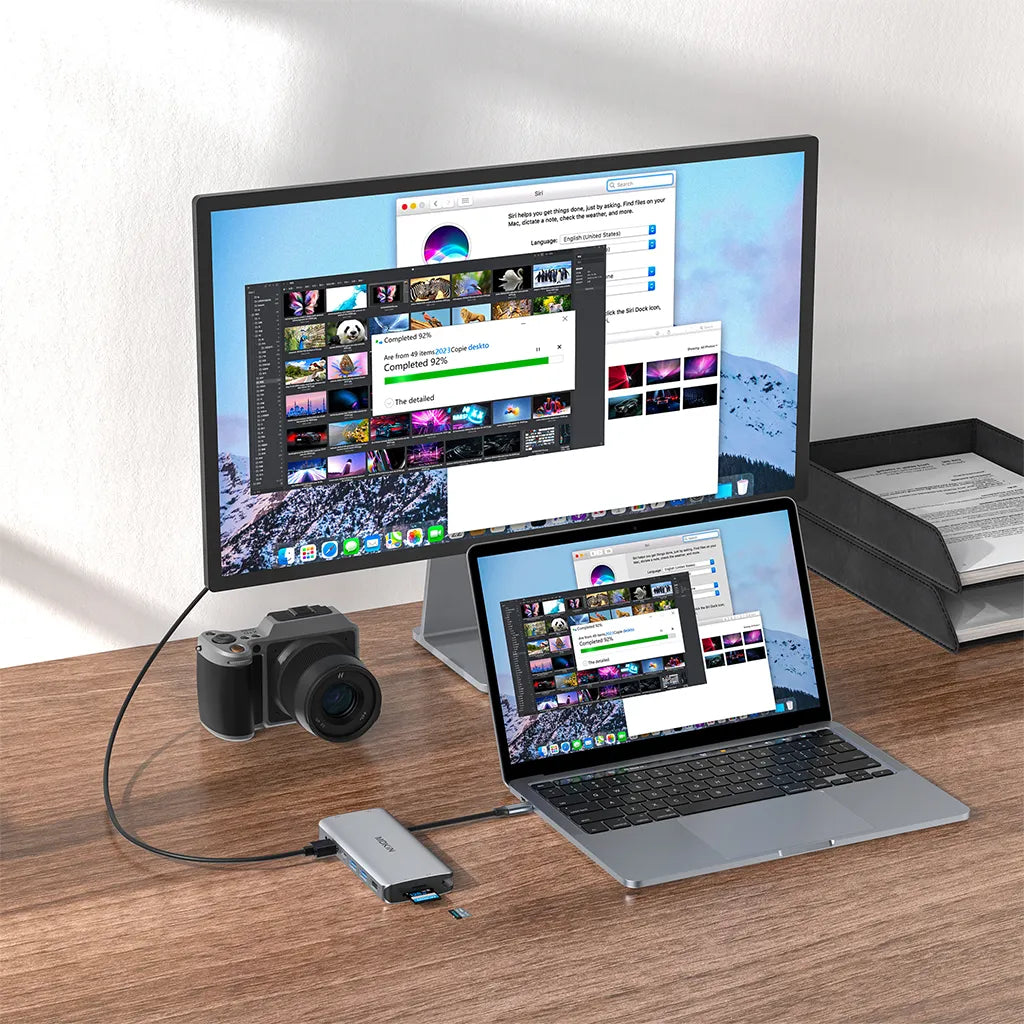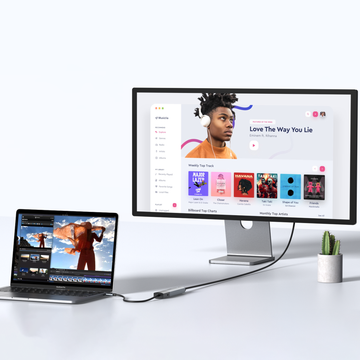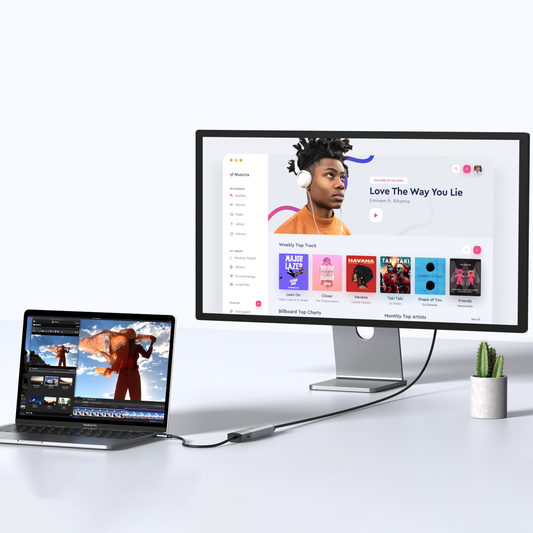Zap Those USB Hub Woes: Power Up Now!
Contents
Introduction
——————————

Nowadays USB hubs are more and more essential for modern computer users due to the increasing number of devices requiring USB connections, such as keyboards, mice, printers, and external drives. As laptops and desktops often have limited ports, USB hubs expand connectivity options, allowing multiple devices to be connected simultaneously, improving efficiency greatly.
It is particularly important for users with high data transfer needs or those working in environments with numerous peripherals. The prevalence of USB hubs is evident in homes, offices, and educational settings, where they enhance productivity by providing convenience and flexibility in device management. Their portability also makes them ideal for on-the-go users.
However, power supply issues can significantly hinder USB hub performance in daily life. For instance, a remote worker using a hub to connect a keyboard, mouse, and external hard drive might experience slow file transfers or device disconnects if the hub lacks adequate power. Similarly, a gamer relying on a hub for a headset and controller may face audio cutouts or input lag, disrupting gameplay.
These examples illustrate how insufficient power can lead to frustrating interruptions and reduced functionality across essential devices. That's why it's critical to ensure that the Hub remains fully charged for your laptop and for productivity when connected to multiple external devices at the same time.
Analysis of Possible Causes of USB Hub Power Supply Problems
——————————

Secondly, low-quality or damaged USB cables can impede power delivery, affecting device performance;
Thirdly, power adapters that are not suited for the hub’s specifications may fail to provide adequate wattage, especially when multiple devices are connected. Additionally, connecting too many power-hungry devices simultaneously can overwhelm the hub’s power capacity. Lastly, the inherent limitations of the host computer’s USB ports, particularly on laptops, can restrict power output. Addressing these issues is crucial for ensuring reliable hub functionality and optimal device performance.
Reliable and Effective Methods for Identifying Power Supply Issues in USB Hubs
——————————

Visual Inspection: Check for physical damage to the hub, cables, or connectors. Look for frayed wires or bent connectors that could impede power flow.
Device Behavior: Observe how connected devices behave. Signs of insufficient power include devices failing to power on, intermittent disconnections, or error messages when trying to access external hard drives.
Power Source Check: Ensure the hub is connected to a functioning power adapter (if it’s a powered hub) and that the adapter meets the required wattage specifications.
Load Testing: Disconnect all devices and reconnect them one by one. If the hub functions normally with fewer devices but fails when fully loaded, it indicates power limitations.
Use of Power Meters: Employ USB power meters to measure voltage and current output, helping to identify underperformance in power supply.
And flickering LED indicators, slow data transfer rates, and devices that charge slowly or not at all, all these examples remind you that the USB hub is encountering power supply issues.
Solutions to USB Hub Power Supply Problems
——————————
To address USB hub power supply problems, consider the following solutions:
Upgrade to a Powered Hub: Use a powered USB hub that comes with its own power adapter, ensuring sufficient energy for multiple devices.
Check Power Specifications: Ensure the power adapter meets the hub's recommended wattage. If uncertain, consult the manufacturer’s documentation.
Use Quality Cables: Invest in high-quality USB cables that can handle the required power and data transfer rates, reducing the risk of power loss.
Limit Device Connections: Avoid overloading the hub by connecting too many power-hungry devices at once. Prioritize essential devices to maintain performance.
Regular Maintenance: Periodically inspect and clean the hub and cables to prevent dust and debris from causing connection issues.
Test with Different Ports: If using a laptop, try connecting the hub to different USB ports to check for power limitations.
Update Drivers: Ensure that the drivers for the USB hub are up-to-date to address possible power supply issues.
Implementing these solutions can enhance hub reliability and performance.
Let me take an graphic designer for daily life example to help you better understand of the process of identifying and resolving USB hub power delivery issues:
A graphic designer noticed her external hard drive frequently disconnected while using a USB hub. To identify the issue, she visually inspected the hub and cables, finding no damage. Next, she tested the hard drive directly on her laptop, confirming it worked fine. Suspecting power supply issues, she switched to a powered USB hub with a suitable adapter.
After connecting the hard drive and other devices, the disconnections ceased, demonstrating that adequate power delivery resolved the problem effectively. Thus,this is the reason why it is important for us to timely detect and resolve of USB hub power shortage problems.
To Prevent Power Supply Issues with USB Hubs, Consider the Following Methods:
——————————

Use Powered Hubs: Opt for powered USB hubs that include their own power adapters, ensuring sufficient power for all connected devices.
Check Specifications: Always verify that the hub's power adapter meets the required wattage for your devices.
Limit Device Connections: Avoid connecting too many power-hungry devices simultaneously to prevent overload.
Invest in Quality Cables: Use high-quality USB cables to ensure reliable power delivery.
Regular Maintenance: Periodically inspect the hub and cables for damage and clean any dust or debris that could affect connections.
Conclusion
——————————

To effectively solve and prevent USB hub power supply problems, it's crucial to adopt a proactive approach. First, using a powered USB hub, like the MOKiN USB hub(with PD3.0 100W fast charging port for boosting your devices and massive expansion),ensures adequate power for multiple devices, preventing overload issues. Always check the specifications of the hub and its power adapter to confirm they meet the needs of your connected devices. Limiting the number of power-hungry devices connected simultaneously can also help maintain stability. Regular maintenance is essential; inspect cables and connections for any signs of wear or damage and clean the hub to eliminate dust buildup. Additionally, using endurable USB cables can improve power delivery and data transfer reliability. Maintaining a stable power supply is vital for optimal device performance, especially for demanding applications like gaming or graphic design. The MOKiN USB hub, with its robust power management features, helps ensure consistent power delivery, minimizing the risk of disconnections or performance issues. By following these practices and using a reliable hub, users can enhance their overall experience, ensuring that all connected devices function smoothly and efficiently, ultimately prolonging the lifespan of both the hub and the devices connected to it.
You might enjoy these too:
——————————

MOKiN 13-IN-1 USB-C Laptop Charging Station with 2.26-inch LCD Smart Display