Troubleshooting a Laptop Docking Station PD Port 2024
Contents
1. Introduction
——————————
Laptop docking stations have become essential tools for enhancing productivity and connectivity. Among their many features, the Power Delivery (PD) port stands out as it allows for efficient charging of your laptop and powering of connected peripherals.
However, encountering a situation where the PD port on your docking station malfunctions can be frustrating.
This blog post aims to guide you through a series of troubleshooting steps to identify and resolve the underlying causes of this issue.

2. Possible Reasons for Malfunction
——————————
Several factors can contribute to a non-functional PD port on your laptop docking station.
These can be broadly categorized into power source issues, hardware problems, and software or driver-related complications.
Power Source Issues:
The problem may lie with the AC adapter, power cord, or even the wall outlet itself. An insufficient power output from the adapter or a faulty cable can disrupt power delivery.
Hardware Problems:
Physical damage to the PD port on the docking station, a malfunctioning cable connecting the laptop, or issues with the laptop's charging port can all lead to the observed problem.
Software and Drivers:
Outdated or incompatible drivers, firmware issues on the docking station, or operating system-related complications can interfere with the proper functioning of the PD port.
3. Troubleshooting Steps
——————————
Let's delve into a step-by-step troubleshooting process to diagnose and rectify the PD port issue:
Check the Power Source:
Ensure the AC adapter is securely plugged into both the wall outlet and the docking station.
Try using a different power cord and wall outlet to eliminate potential faults in those components.
Verify that the AC adapter's wattage meets the power requirements of your laptop and connected devices.
Examine the Hardware:
Inspect the PD port, cables, and connectors for any visible signs of damage or wear.
Test with a different USB-C cable to rule out cable malfunction.
Connect your laptop directly to the AC adapter to ensure its charging port is working correctly.
Update Drivers and Firmware:
Visit the docking station manufacturer's website and download the latest drivers for your specific model.
Check for any available firmware updates for the docking station and install them if necessary.
Ensure your laptop's operating system and USB-C or Thunderbolt drivers are up to date.
Other Considerations:
Double-check that your laptop is properly seated and aligned with the docking station's connector.
Examine the connectors for any bent pins that might be hindering proper contact.
Verify that your docking station is compatible with your laptop model.
Consult the docking station's user manual for any specific troubleshooting guidance.
4.Steps for technicians to diagnose MOKiN products:
——————————

https://mokinglobal.com/pages/product-upgrade
Visit the official website of your computer or adapter manufacturer and download the latest drivers for your USB-C to HDMI connection.
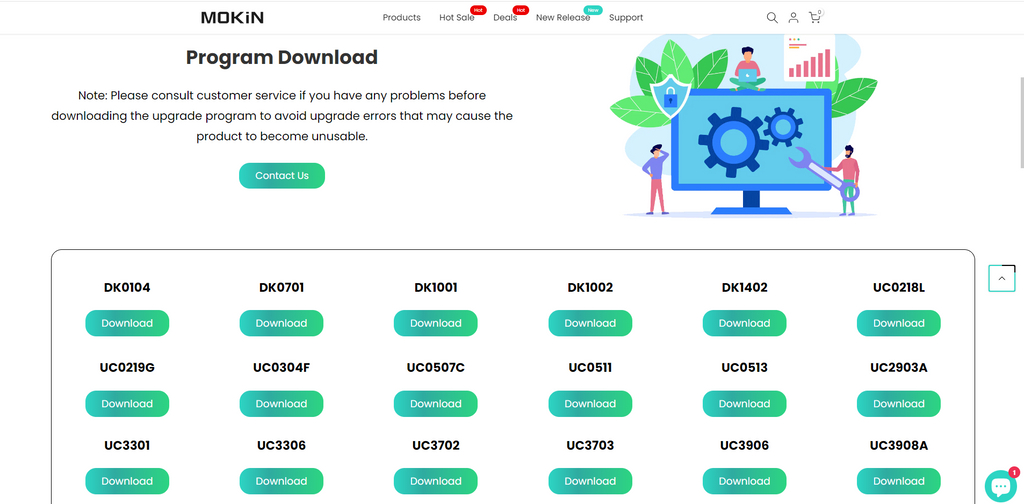
5. Conclusion
A non-functional PD port on your laptop docking station can disrupt
your workflow, but with systematic troubleshooting,
the issue can often be resolved.
📚 Recommended Blog Posts for Resolving HDMI Port Issues 📚
Are you facing difficulties with your HDMI port not functioning as expected? Look no further! We've curated a list of insightful blog posts that delve into the intricacies of USB-C adapters and provide practical solutions to common HDMI connectivity problems. Whether you're a tech enthusiast or simply seeking a quick fix, these resources are sure to enlighten and assist you on your journey to seamless connectivity.
-
Navigating USB-C Adapter Challenges:
Solutions & Insights by MOKiN-
Dive into the world of USB-C adapters
with MOKiN's expert analysis.
This post offers valuable insights into
the challenges you might encounter
and provides actionable solutions to
ensure your adapters work flawlessly.
-
-
Troubleshooting USB C to HDMI Adapter Issues: A Comprehensive Guide
-
This comprehensive guide is your go-to resource for troubleshooting USB-C to HDMI adapter issues.
It covers a wide range of problems and
offers step-by-step instructions to
get your display back in action.
-
-
[Solved] USB C to HDMI Adapter Cable Not Working
-
Struggling with a non-functional USB-C to HDMI adapter cable? This post provides a detailed solution to the problem, helping you identify the root cause and apply the correct fix.
-
-
Maximize Your HDMI Connection with These Proven Strategies
-
HDMI issues got you down? Don't panic!
Common problems like "No Signal",
incorrect resolution, or a black screen
often stem from simple causes.
-
-
[Troubleshooting Tips] for Your Pluggable Hub & Adapter
-
Setting up a new docking station can be tricky,
but common issues are easily resolved.
Ensure you're using the included cable,
as third-party options may
not support necessary features.
-
-
Troubleshooting a Laptop Docking Station PD Port 2024
-
Laptop docking stations have become essential
tools for enhancing productivity and connectivity...
-
-
December's Top 3 USB-C Hub Series FAQs Unveiled
-
Here, we've compiled the top three common
issues with MOKiN products available
on all platforms and have reached out to our technical
team for recommended solutions.
-

MOKiN 13-IN-1 USB-C Laptop Charging Station with 2.26-inch LCD Smart Display


![[Troubleshooting Tips] for Your Pluggable Hub & Adapter](http://mokinglobal.com/cdn/shop/articles/11.jpg?v=1715240029&width=360)





