Do you need a dock?

If your Mac lacks sufficient ports for your workflow, a dock can be a valuable addition.
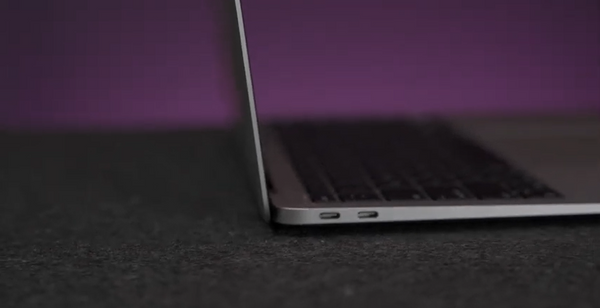

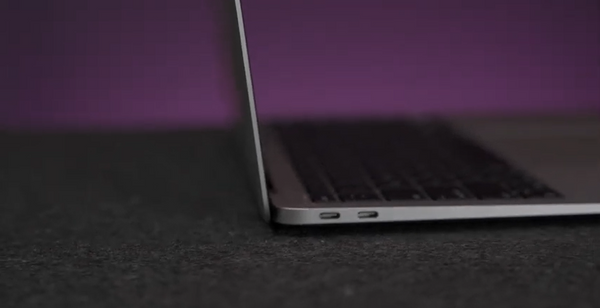
Docks are generally larger, powered devices with a wider variety of port options. They are ideal for stationary setups and can even charge your laptop.a




Feature Dock Hub Size Larger, often requires a dedicated power
sourceSmaller, usually portable and bus-powered Ports Wide variety of ports
(USB, HDMI, DisplayPort, Ethernet,
SD card readers, etc.)Primarily USB ports, with limited additional options (HDMI, SD card reader) Functionality Expands connectivity and often provides
charging capabilities for laptopsPrimarily expands USB connectivity Power Delivery Usually offers power delivery
to charge laptops and other devicesLimited or no power delivery Use Case Stationary setups (desks, workstations) On-the-go usage (travel, mobile work)
——————————
Thunderbolt 3 and 4 offer significantly faster data transfer speeds (up to 40 Gbps) compared to standard USB-C (up to 10 Gbps).
Both Thunderbolt and USB-C utilize the same connector type, but compatibility depends on the specific capabilities of your computer and dock.
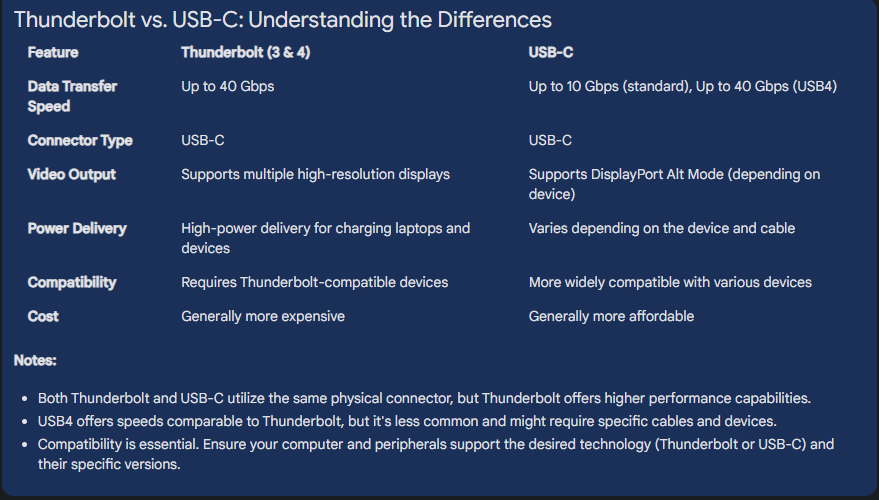
——————————
When using a dock and a separate charger, your Mac intelligently chooses the higher power source to optimize charging.
Desktop Macs like the iMac and Mac Mini primarily use their dedicated power supply, even when connected to a dock.
——————————
The number of displays you can connect depends on both the dock and your Mac model.
Most Intel Macs support two displays via Thunderbolt docks, while M1 MacBooks Air/Pro support one, and Mac Mini allows two (one each for HDMI and USB-C/Thunderbolt).
The M1 Max/Ultra chips in the MacBook Pro and Mac Studio can support more displays directly, but the dock connection itself might limit this number.
DisplayLink technology in some docks can offer additional displays even if your Mac doesn't natively support them, but with potential performance limitations.
——————————
You can connect multiple Thunderbolt docks together to further expand connectivity, with each dock receiving the full bandwidth.
However, consider using a second Thunderbolt port on your Mac for additional devices to avoid exceeding the bandwidth limitations of a single port.
——————————
The blog recommends the MOKiN 15-IN-1 Thunderbolt™4 as the best overall Thunderbolt dock due to its comprehensive features, clean design, and rear-facing ports.

——————————
Feature MOKiN 15-in-1 Thunderbolt 4 Docking Station MOKiN 15-in-1 Docking Station with 3 Monitors MOKiN 15-in-1 USB-C Laptop Docking Station
Link Click Here Click Here Click Here Price $XX.XX $XX.XX $XX.XX Connection Interface Thunderbolt 4 Thunderbolt 3 USB-C Video Output 2x HDMI, 2x DisplayPort 2x HDMI, 2x DisplayPort, 1x VGA 2x HDMI, 1x VGA Max Resolution Single 8K@30Hz or Dual 4K@60Hz Single 8K@30Hz or Dual 4K@60Hz Dual 4K@60Hz Data Transfer Speed Up to 40 Gbps Up to 40 Gbps Up to 10 Gbps Power Delivery Up to 96W Up to 96W Up to 100W USB Ports 4x USB-A 3.0, 1x USB-A 2.0 5x USB-A 3.0 4x USB-A 3.0, 2x USB-A 2.0 Ethernet 2.5 Gigabit Ethernet Gigabit Ethernet Gigabit Ethernet Audio 3.5mm combo jack 3.5mm combo jack 3.5mm combo jack SD Card Reader SD/MicroSD SD/MicroSD SD/MicroSD Additional Features Dual Display Rotation
Quote MOKiN BLOG:
Let's keep those MOKiN experiences positive:
Navigating USB-C Adapter Challenges:
Solutions & Insights by MOKiN
Dive into the world of USB-C adapters
with MOKiN's expert analysis.
This post offers valuable insights into
the challenges you might encounter
and provides actionable solutions to
ensure your adapters work flawlessly.
Troubleshooting USB C to HDMI Adapter Issues: A Comprehensive Guide
This comprehensive guide is your go-to resource for troubleshooting USB-C to HDMI adapter issues.
It covers a wide range of problems and
offers step-by-step instructions to
get your display back in action.
[Solved] USB C to HDMI Adapter Cable Not Working
Struggling with a non-functional USB-C to HDMI adapter cable? This post provides a detailed solution to the problem, helping you identify the root cause and apply the correct fix.
Maximize Your HDMI Connection with These Proven Strategies
HDMI issues got you down? Don't panic!
Common problems like "No Signal",
incorrect resolution, or a black screen
often stem from simple causes.
[Troubleshooting Tips] for Your Pluggable Hub & Adapter
Setting up a new docking station can be tricky,
but common issues are easily resolved.
Ensure you're using the included cable,
as third-party options may
not support necessary features.
Troubleshooting a Laptop Docking Station PD Port 2024
Laptop docking stations have become essential
tools for enhancing productivity and connectivity...
December's Top 3 USB-C Hub Series FAQs Unveiled
Here, we've compiled the top three common
issues with MOKiN products available
on all platforms and have reached out to our technical
team for recommended solutions.

