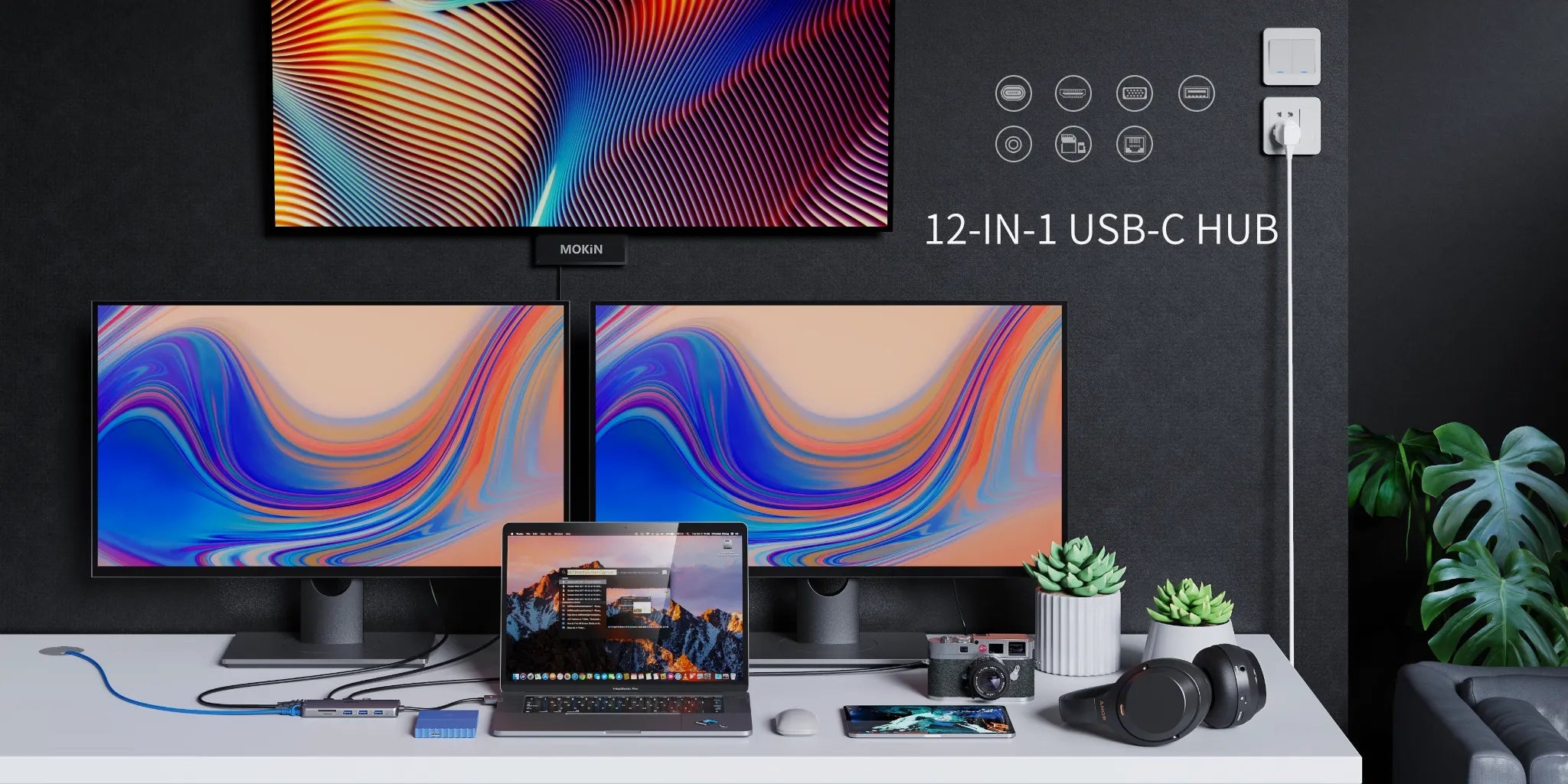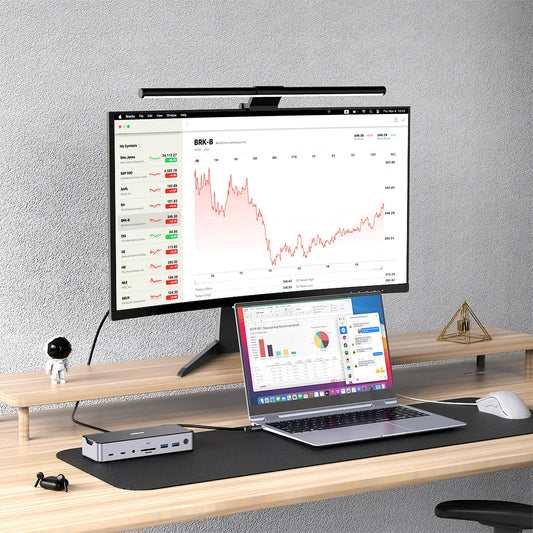Solving HDMI Connectivity: A Troubleshooting Guide for Docking Stations
Contents
HDMI connectivity plays a crucial role in today's digital workspace by enabling high-quality video and audio transmission between devices. It allows for seamless connection of laptops, desktops, monitors, projectors, and TVs, facilitating effective presentations, video conferences, and multimedia content sharing.
Despite its widespread adoption and many advantages, HDMI can present several issues that impact user experience。Below are some solutions to HDMI problems。
Section 1: Understanding HDMI Connectivity
HDMI (High-Definition Multimedia Interface) is a technology that enables the transmission of high-definition audio and video signals between devices. It uses a single cable to carry uncompressed digital data, ensuring superior audio and video quality. HDMI supports various audio formats, including surround sound, providing a rich and immersive audio experience. With high bandwidth capabilities, HDMI allows for the transmission of crisp, detailed, and vibrant video content in resolutions up to 4K. Its plug-and-play functionality and compatibility with a wide range of devices make it a convenient and widely adopted standard for connecting devices such as laptops, gaming consoles, Blu-ray players, and TVs, delivering an enhanced audiovisual experience in the digital era.
Section 2:How Docking Stations Use HDMI
Docking stations act as a centralized hub that expands the connectivity options of a computer, providing additional ports and features. HDMI ports on docking stations allow users to establish a high-definition audiovisual connection between their computer and an external display.
By connecting an HDMI cable from the docking station's HDMI port to the HDMI input port of a monitor, TV, or projector, users can extend or mirror their computer's screen onto the external display enabling them to enjoy a larger workspace, enhancing productivity with multiple screens, or sharing content with others during presentations or meetings.
HDMI ports on docking stations support high-resolution video transmission, including 4K Ultra HD, ensuring sharp and detailed visuals. They also carry audio signals, eliminating the need for separate audio cables. This simplifies the setup process and provides a seamless audiovisual experience.
Overall, HDMI ports in docking stations offer a convenient and reliable solution for integrating laptops or desktops with external displays, TVs, or projectors, enabling users to create a versatile and immersive workstation setup.
Section 3: Common HDMI Issues with Docking Stations
No Signal Detected: When the monitor or display does not recognize the HDMI connection. This can occur due to loose cable connections, incompatible resolutions or refresh rates, outdated drivers, or faulty HDMI ports. Troubleshooting steps such as checking connections, updating drivers, and adjusting display settings can help resolve this problem.
Poor Resolution or Display Quality: Common HDMI issues with docking stations that result in poor resolution or display quality include incompatible display settings, outdated drivers, faulty cables, or insufficient bandwidth. Troubleshooting steps such as adjusting display settings, updating drivers, using certified HDMI cables, and ensuring sufficient bandwidth can help improve resolution and display quality.
Intermittent Connectivity: Loosing cable connections, faulty HDMI ports, incompatible cables, or driver conflicts can lead to intermittent connectivity. Troubleshooting steps such as checking cable connections, trying different ports or cables, updating drivers, or resetting the docking station can help resolve intermittent connectivity issues.
Audio Problems: When video transmits fine, but there's no audio or poor audio quality there maybe some incorrect audio settings, outdated drivers, faulty cables, or incompatible audio formats. Troubleshooting steps such as adjusting audio settings, updating drivers, using certified HDMI cables, and verifying audio formats can help resolve audio problems with HDMI connections.
Section 4: Troubleshooting HDMI Connectivity Issues
Checking Physical Connections: Ensure the HDMI cable is securely connected to both the docking station and the external display. Try unplugging and re-plugging the cable to ensure a proper connection.
Software and Driver Updates: The importance of keeping docking station firmware and graphics drivers up to date. Ensure that the docking station's drivers and firmware are up to date. Visit the manufacturer's website to download and install any available updates.
Changing Display Settings: Adjusting display settings on the computer to ensure compatibility with the external monitor or display. On your computer, go to the display settings and ensure that the correct resolution and refresh rate are selected for the external display.
Cable and Port Testing: If possible, connect a different device to the external display using the same HDMI cable and port to determine if the issue lies with the docking station or the specific device.
Resetting and Power Cycling: Steps to reset the docking station and power cycle connected devices to resolve connectivity issues. Ensure the external display is powered on and set to the correct HDMI input source.
Section 5: Advanced Troubleshooting Tips
Alternate Connection Methods: Test with alternative display connections: If available, try alternative display connections such as DisplayPort or VGA to see if they provide a stable and reliable connection.
Docking Station Firmware Updates: Check for firmware updates for the docking station from the manufacturer's website and install them to address compatibility or performance issues.
Consulting Manufacturer Support: If the problem persists, seek professional assistance from the docking station or display manufacturer's technical support for further troubleshooting and guidance.
Conclusion:
Approach HDMI troubleshooting methodically, utilizing the guide to resolve issues and enhance the reliability of your setup. By following the steps and tips provided, you can tackle HDMI problems systematically, ensuring a seamless audiovisual experience and maximizing the productivity and reliability of your docking station and external display setup.

MOKiN 13-IN-1 USB-C Laptop Charging Station with 2.26-inch LCD Smart Display