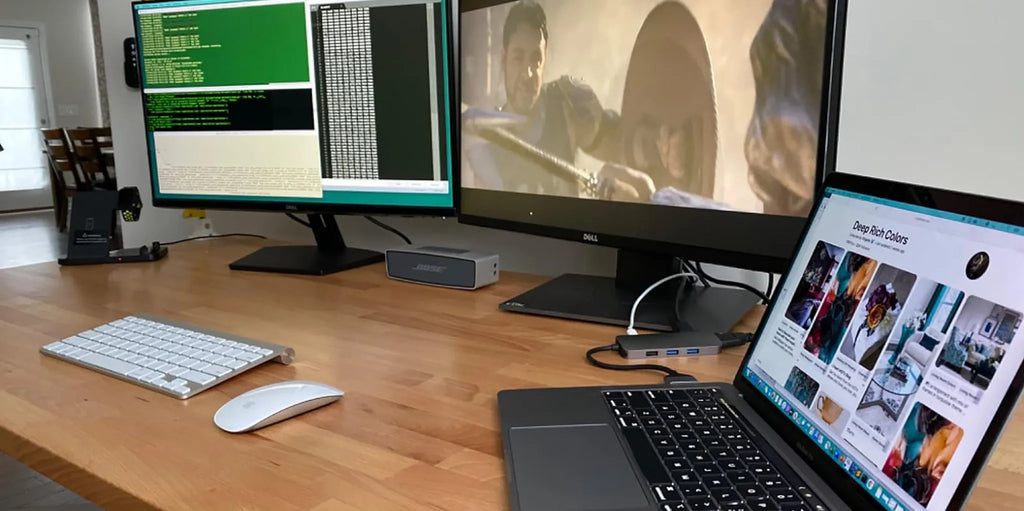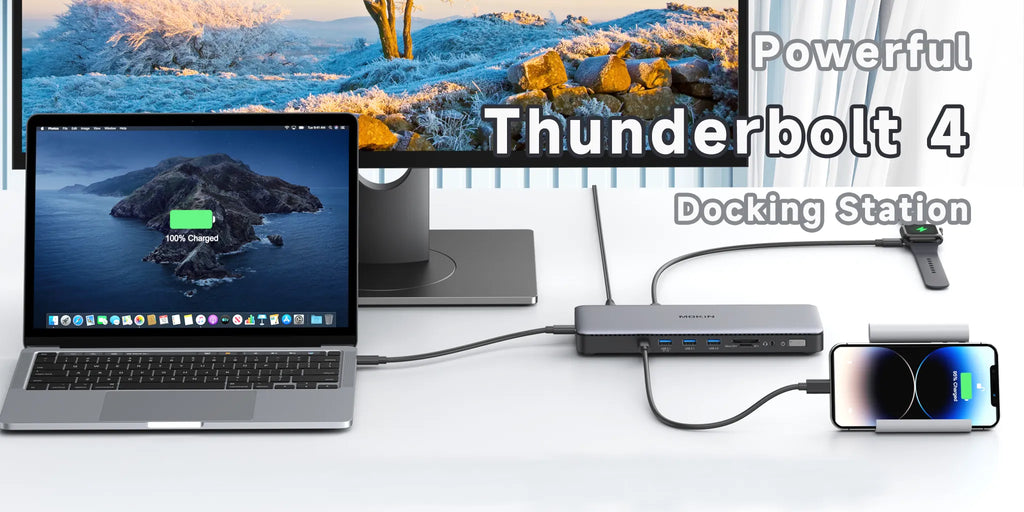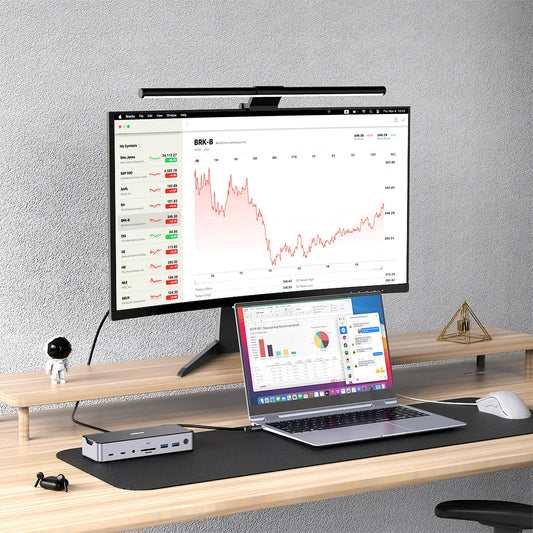The Ultimate Accessory: A Comprehensive Guide to Docking Stations for MacBook Air M3 Users
Contents
In today's digital era, laptops have become indispensable tools in our daily lives and work. However, with the popularity of lightweight and portable laptops like the MacBook Air M3, users' demand for more connectivity and expansion options is growing. In this blog post, we will delve into the essential tool for MacBook Air M3 users—the Docking Station. We'll explore its importance, functionality, and how to choose and use the best option for your needs.
Section 1: Understanding MacBook Air M3
Overview of the key features and advantages of the Apple MacBook Air M3
Powered by the M3 chip, it delivers impressive performance and energy efficiency. The lightweight design and sleek aluminum body make it highly portable. Its 13.3-inch Retina display provides vibrant visuals, while the Magic Keyboard offers a comfortable typing experience. It boasts long battery life, enabling extended usage without the need for frequent charging. With Thunderbolt/USB 4 ports, it ensures versatile connectivity options. The MacBook Air M3 also benefits from Apple's macOS ecosystem, including seamless integration with other Apple devices and a wide range of software options.
Section 2: Emphasizing the importance of accessories like Docking Stations to enhance user experience.
Docking stations provide expanded connectivity options, allowing users to connect multiple peripherals such as external monitors, keyboards, mice, printers, and storage devices simultaneously. This expands the laptop's functionality and transforms it into a desktop-like workstation, increasing productivity and efficiency.
Furthermore, docking stations often offer additional ports and features that may not be available on the laptop itself. For example, they may include HDMI/VGA/DisplayPort, extra USB ports, Ethernet ports, audio jacks, and SD/Micro SD card readers, providing convenient access to a wider range of devices and services.
In terms of convenience, docking stations enable users to quickly dock and undock their laptops with a single connection, eliminating the hassle of plugging and unplugging multiple cables. This streamlined experience saves time and reduces wear and tear on the laptop's ports.
Section 3: Highlighting the convenience of using a single Docking Station for multiple devices.
● One of the significant conveniences of using a single docking station for multiple devices is the streamlined connectivity and seamless switching between devices. With a docking station, users can connect and manage multiple devices, such as laptops, tablets, and smartphones, through a single hub. This eliminates the need for constantly plugging and unplugging cables, reducing clutter and saving time.
● Moreover, a single docking station can support various connectivity options, including USB ports, HDMI, DisplayPort, Ethernet, and audio jacks. This ensures compatibility with a wide range of devices, regardless of their brand or model. Whether it's a MacBook, Windows laptop, or Android smartphone, users can easily connect and access peripherals and external displays with a unified solution.
● Additionally, a docking station often supports multi-monitor setups, enabling users to extend their workspace across multiple screens for enhanced productivity. It provides a consistent and familiar desktop environment, regardless of the device being used, which is particularly valuable for professionals who frequently switch between devices or work with multiple platforms.
● Overall, the convenience of using a single docking station for multiple devices simplifies connectivity, reduces cable clutter, and offers a cohesive user experience. It promotes efficiency and flexibility by providing a central hub that seamlessly integrates various devices into a unified workstation.
Section 4: Types of Docking Stations
Exploration of different types of Docking Stations compatible with the MacBook Air M3, including USB, Thunderbolt Docking Stations.
There are different types of docking stations compatible with the MacBook Air M3, offering various connectivity options. One popular type is the USB docking station, which connects to the laptop via a USB port. USB docking stations typically provide a range of ports, including USB-A and USB-C ports, as well as options for HDMI or DisplayPort for connecting external displays.
Another type is the Thunderbolt docking station, which utilizes the Thunderbolt/USB 4 ports available on the MacBook Air M3. Thunderbolt docking stations offer higher data transfer speeds and more advanced features compared to USB docking stations. They can support multiple displays, offer faster data transfer rates, and provide additional Thunderbolt/USB 4 ports for daisy-chaining other devices.
Both USB and Thunderbolt docking stations provide benefits such as expanded connectivity options, charging capabilities, and support for peripherals like monitors, keyboards, mice, and storage devices. They simplify the process of connecting and disconnecting devices, creating a more versatile and convenient workstation setup for MacBook Air M3 users.
It's important for users to check the compatibility of the docking station with their MacBook Air M3 to ensure proper functionality and seamless integration with their workflow.
Discussion of the functionalities of usb\ thunderbolt of Docking Station.
USB and Thunderbolt are two types of connectivity technologies found in docking stations, each offering distinct functionalities:
USB Docking Stations:USB docking stations utilize USB ports (typically USB-A or USB-C) to connect to the laptop. They provide various functionalities, including:
● Expanded Connectivity: USB docking stations offer additional USB ports for connecting peripherals such as keyboards, mice, printers, external storage devices, and more.
● Display Connectivity: Many USB docking stations support video outputs like HDMI, DisplayPort, or VGA, enabling users to connect external monitors for extended desktop or mirrored displays.
● Ethernet Connectivity: USB docking stations often include an Ethernet port, allowing for a wired network connection for faster and more stable internet access.
● Audio Jacks: Some USB docking stations feature audio jacks, enabling users to connect headphones, speakers, or microphones directly to the docking station.
Thunderbolt Docking Stations: Thunderbolt docking stations utilize Thunderbolt/USB 4 ports, which offer higher data transfer speeds and advanced capabilities. Their functionalities include:
● High-Resolution Displays: Thunderbolt docking stations can support multiple high-resolution displays, such as 4K or even 5K monitors, providing a more immersive visual experience.
● Daisy-Chaining: Thunderbolt ports enable daisy-chaining of devices, allowing multiple Thunderbolt peripherals to be connected in a series, reducing cable clutter and simplifying connectivity.
● Faster Data Transfer: Thunderbolt offers significantly faster data transfer speeds than USB, making it suitable for transferring large files or working with bandwidth-intensive tasks.
● Power Delivery: Thunderbolt docking stations often support power delivery, enabling users to charge their laptops and other connected devices using the docking station itself.
The choice between USB and Thunderbolt docking stations depends on the specific requirements and preferences of the user, considering factors such as data transfer needs, display requirements, and power delivery capabilities.
Section 5: Choosing the Best Docking Station for MacBook Air M3
Recommendations for the best Docking Stations based on user needs and preferences.
When recommending the best docking stations based on user needs and preferences, several factors should be considered, such as connectivity options, display support, power delivery, and compatibility with the MacBook Air M3.
Here are some recommendations:(https://mokinglobal.com/collections/docking-stations/products/mokin-15-in-1-thunderbolt-4-docking-station)
This is a most powerful Thunderbolt™ 4 dock which provides the most advanced, efficient, and versatile I/O solution available with up to 40Gb/s for data and video. Thunderbolt 4 port allow you to connect Thunderbolt devices up to 6 levels, to one 8K or two 4K/60Hz monitors. Allowing you to connect 3 displays with max triple displays(max 4K/60Hz*2+4K/30Hz) output simultaneously with different picture when works with Thunderbolt4/USB4 Windows PC. RJ45 supports max 2.5G bandwidth.USB ports support max 10G data transmission.Type-C PD port support max 10G data transmission or charging for the mobile phone with max 30W.
Section 6: Setting Up and Using a Docking Station
Here is a step-by-step guide to set up and use a Docking Station with the MacBook Air M3:
① Ensure your MacBook Air M3 is powered off.
② Connect the docking station to your MacBook Air M3 using the appropriate cable (USB or Thunderbolt/USB 4).
③ Power on the docking station.
④ Connect your desired peripherals (e.g., monitors, keyboard, mouse, storage devices) to the docking station's available ports.
⑤ Power on your MacBook Air M3.
⑥ Your MacBook Air M3 should detect the connected devices automatically.
⑦ If needed, adjust display settings in System Preferences to configure multiple monitors or other display options.
⑧ Enjoy the expanded connectivity and functionality provided by the docking station.
⑨ To disconnect, safely eject any connected storage devices and power off the docking station before disconnecting it from your MacBook Air M3.
⑩ Repeat the process whenever you want to use the docking station with your MacBook Air M3.
Conclusion:
Summarizing the benefits of using a Docking Station and recommending Thunderbolt Docking Stations to enhance the MacBook Air M3 user experience.
Using a Docking Station with the MacBook Air M3 offers numerous benefits. It provides increased connectivity options, charging capabilities, and peripheral support, transforming the laptop into a versatile workstation. Thunderbolt Docking Stations, in particular, enhance the MacBook Air M3 user experience by offering higher data transfer speeds, support for high-resolution displays, daisy-chaining capabilities, and power delivery. Recommended Thunderbolt Docking Stations for the MacBook Air M3 include the OWC Thunderbolt 4 Dock and the CalDigit TS3 Plus. These docking stations provide seamless integration, expand the laptop's capabilities, and provide a streamlined and efficient workflow for users.

MOKiN 13-IN-1 USB-C Laptop Charging Station with 2.26-inch LCD Smart Display