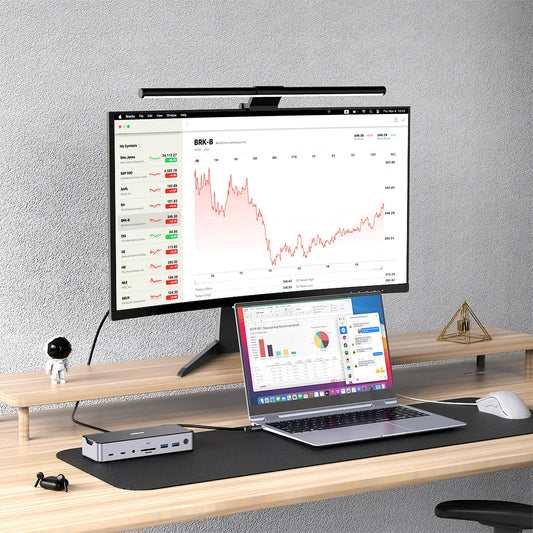Your Ideal Docking Station for Boosting Productivity
Contents
Introduction
——————————

In today's fast-paced, technology-driven world, the importance of a reliable docking station cannot be overstated. Whether at the office or working remotely, a docking station serves as a central hub, allowing you to easily connect multiple devices and peripherals to your laptop or desktop computer. This streamlines productivity, as you can seamlessly transition between tasks without the hassle of constantly plugging and unplugging cables. From charging your smartphone to displaying content on a larger monitor, a high-quality docking station elevates your overall work experience, boosting efficiency and helping you stay organized and connected throughout the day.
Imagine a clutter-free home workstation where you can simply dock your laptop and instantly access all your peripherals. The docking station allows you to create a professional, distraction-free workspace without the mess of tangled cables. Besides, when you are on your business trip, a docking station gives you the ability to seamlessly connect multi-ports to improve your working efficiency, changing your portable laptop to comfortable desktop, ensuring a consistent, productive experience by providing instant access to all your necessary devices and tools. Even more, at the office, a docking station helps declutter your desk by consolidating multiple ports and connections into a single hub, maximizing your workflow efficiently, freeing up valuable workspace and eliminating the hassle of constantly plugging and unplugging cables.
What Is A Docking Station?
——————————
A docking station is a peripheral device that allows a laptop or other portable computer to connect to multiple devices and accessories through a single, unified connection. It expands the functionality and connectivity of a mobile device, providing a more desktop-like experience. Docking stations are a great solution between the desktop and laptop debate because they provide laptop users with desktop-like use enjoyment. A laptop docking station offers you additional charging power and allows you to connect additional bigger video display, speakers, game pad when you need.
Docking stations come in various types and styles, mainly divided into the following categories:

1. Single-interface docking stations: These docking stations only have one type of interface, such as USB, HDMI, Ethernet (RJ45), or 3.5mm audio. The advantage is that the function is relatively simple, but the price is usually more affordable, and the size is more compact and portable;
2. Multi-interface docking stations: Usually equipped with multiple types of interfaces, such as USB, HDMI, Ethernet (RJ45), and 3.5mm audio. This type of docking station can meet the various interface needs of users in work, entertainment, and daily use. The advantage is that the interface types are rich and the functions are comprehensive, providing users with a more convenient interface expansion solution;
3. Cable-connected and direct-insert docking stations: Cable-connected docking stations, although less aesthetically pleasing, can avoid all the pitfalls of direct-insert docking stations, such as inconvenient plug-in and unplugging, fewer interfaces, and impact on heat dissipation. The vast majority of docking stations adopt a cable-connected form to protect the performance of laptops. Direct-insert docking stations are compact and close to the laptop, but are not very convenient to plug in and unplug, and most have fewer interfaces, which may also affect heat dissipation due to blocking other interfaces;
4. Mini-type docking stations: With features such as port expansion, anti-theft, easy cable plug-in and unplugging, heat dissipation, and hand health protection, they are suitable for users who need space-saving and portability.
When choosing a docking station, you should consider the type and number of interfaces, as well as the physical connection method (cable-connected or direct-insert), the material of the shell, and other factors based on your personal needs. In addition, you also need to consider the compatibility of the docking station to ensure that it can be well compatible with your computer and other devices.

A docking station is a versatile peripheral that expands the connectivity and functionality of laptops, tablets, and other mobile devices. Its primary functions include:
1. Port Expansion: Providing additional USB, HDMI, Ethernet, DisplayPort, PD charging port and other ports to connect peripherals like displays, keyboards, mouse, and external storage;
2. Display Connectivity: Allowing you to connect your device to external monitors, TVs, or projectors for extended or mirrored screen setups;
3. PowerDelivery: Delivering power to charge your connected device, eliminating the need for a separate power adapter;
4. Data Transfer: Enabling high-speed data sharing between your device and connected peripherals;
5. Network Connectivity: Offering a wired Ethernet connection for stable internet access;
6. Audio Integration: Providing audio jacks or speakers for an enhanced audio experience;
By consolidating these features into a single hub, a docking station transforms a mobile device into a full-fledged desktop workstation.
How does a Docking Station Work?
——————————

A docking station works by providing a physical connection between a mobile device, such as a laptop or tablet, and various peripherals. When the device is docked, the docking station creates an interface that allows the device to access the additional ports, connectors, and features provided by the station.
This connection is typically achieved through a single cable (e.g., USB-C, Thunderbolt) that plugs into the mobile device, establishing a high-speed data and power link. The docking station then distributes this connection to the various ports, enabling the device to access external displays, keyboards, mice, storage, and network connections as if they were directly connected.
As a practical and powerful docking station, it is adopted high-speed interfaces like USB-C or Thunderbolt to create a direct, fast data link between the mobile device and the connected peripherals, enabling efficient file transfers and device communication; receives the video output from the mobile device and routes it through dedicated video ports like HDMI or DisplayPort to external displays, allowing for extended or mirrored screen setups; charges the connected mobile device through the same cable, eliminating the need for a separate power adapter and ensuring a reliable and uninterrupted power supply.
How to Set Up a Docking Station?
——————————
To connect a laptop to a docking station, simply plug the docking station's cable (usually USB-C or Thunderbolt) into the corresponding port on the laptop. The docking station will then automatically establish the connection and provide access to all the available ports and features.
Common problems that may arise during the connection process include:
- Incompatible ports: Ensure the docking station and laptop have compatible connection types.
- Driver issues: Install the necessary docking station drivers to enable full functionality.
- Power delivery problems: Verify the docking station's power delivery capabilities match the laptop's requirements.
- Display detection issues: Adjust display settings to properly detect and utilize the connected external monitors.
Resolving these issues typically involves checking the connection, updating drivers, and verifying power and display settings.

The key conditions for realizing the docking station's charging function are as below:
1. Be capable forpower delivery, typically through a dedicated power input or a high-power USB-C/Thunderbolt connection;
2. The laptop or mobile device must support charging through the docking station's connection;
3. The power delivery specifications of the docking station must be compatible with the charging requirements of the connected device.
However, the charging power as well as device compatibility varies from docking station to docking station, so here will show you some examples for better understanding.
1. USB docking stations: Typically provide up to 60W of power delivery, suitable for charging most laptops and tablets;
2. USB-C docking stations: Can deliver up to 100W of power, compatible with powerful laptops like MacBook Pro and Dell XPS;
3. Thunderbolt 3/4 docking stations: Offer up to 100W of power delivery, supporting even the most power-hungry laptops;
4. Surface-specific docking stations: Designed to charge and power Microsoft Surface devices with their specific power requirements;
5. Brand-specific docking stations: Optimized for charging and compatibility with their respective laptop models, such as Dell, HP, or Lenovo.
Actually, the charging function of a docking station can have a significant impact on the lifespan of laptop batteries:
Proper power delivery: Docking stations with compatible power output can charge laptops efficiently, avoiding excessive heat or voltage fluctuations that can degrade battery health over time;
Consistent power supply: The stable and reliable power from a docking station can help prevent battery degradation caused by frequent unplugging and recharging;
Battery management: Some docking stations offer advanced battery management features to optimize charging and prevent overcharging, further extending the battery's lifespan.
By providing a controlled and consistent charging environment, docking stations can help prolong the overall lifespan of laptop batteries.
How do I choose the right docking station for my laptop?
——————————

When choosing the right docking station for your laptop, consider the following key factors:
1. Connectivity and Ports:
- Ensure the docking station has the necessary port types (USB, HDMI, DisplayPort, etc.) that match your laptop's requirements.
- Check the number and types of ports to accommodate all your peripherals.
2. Power Delivery:
- Verify the docking station's power delivery capabilities (e.g., 60W, 100W) are compatible with your laptop's charging needs.
- Check for docking stations that can provide enough power to charge your laptop while also powering connected devices.
3. Display Support:
- Determine the maximum resolution and number of external displays the docking station can handle, based on your setup requirements.
- Consider features like support for high-resolution displays, multiple monitor setups, and video standards (HDMI, DisplayPort).
4. Laptop Compatibility:
- Check if the docking station is specifically designed for your laptop brand or model, as they may offer better integration and support.
- Ensure the docking station is compatible with your laptop's operating system and any relevant software or drivers.
5. Additional Features:
- Look for docking stations with extra features like Ethernet connectivity, audio jacks, or built-in USB hubs for added functionality.
- Consider security features like lock slots or encryption support if needed.
And based on brand reputation, quality assurance, and positive customer reviews, recommended docking station options include MOKiN docking stations.
By carefully evaluating these factors, you can choose the docking station that best fits your laptop's requirements and provides the desired functionality and convenience.
You can select some good in quality and suitable in price docking station from below website:
https://mokinglobal.com/collections/docking-stations
Product model: MODK1402

Triple Display USB-C Docking Station
- Equipped with triple HD 8K stunning visual display;
- PD100W faster power delivery, juicing up your mobile devices anytime anywhere for leveling productivity up;
- Supports max to 10Gbps high speed data transfer with USB-C & USB-A 3.1 ports;
- Up to 250MB/s SD read & write operation and Micro SD supports Read: 50-104MB/s; Write: 30-80MB/s for blazing-fast transmission;
- Comes with stable and faster 1000Mbps RJ45 connection, keeping in touch all the time for sharing happiness to your families and friends instantly;
- Designed with power button, just click, convenient and easy operation for environmental protection and energy saving when no need to use;
- Equipped with security lock for personal information protecting when you are leaving;
Product model: MODK1501

Universal USB Docking Station
- DisplayPort and HDMI combo, support 4K@60Hz when DisplayLink driver installed;
- MST (Multi-Stream Transport) enabling multi-monitor support for both macOS & Windows operating system after driver installed;
- Max. 80W PD fast charging for your laptop, cutting down on charging time, keeping your laptop full of power whole day;
- Up to 10Gbps faster data transfer, larger files transmission just in seconds;
- Up to 250MB/s read & write operation for SD/Micro SD, time-saving and high efficiency for both work and daily life;
- Comes with power button, just click, easy operation for environmental protection and energy saving when no need to use;
- Equipped with security lock for personal information protecting when you are leaving;
How to Maintain the Docking Station?
——————————
Methods of Daily Cleaning and Protection & Extending the Service Life of the Docking Station
1. Dusting: Use a microfiber cloth to wipe surfaces and remove dust. Avoid abrasive materials that can scratch.
2. Cable Management: Organize cables to prevent tangling and damage. Use cable ties or clips.
3. Avoid Liquids: Keep liquids away from the docking station to prevent spills and corrosion.
4. Ventilation: Ensure adequate airflow around the docking station to prevent overheating.
5. Storage: When not in use, store the docking station in a cool, dry place to protect it from dust and exposure.
6. Software Updates: Keep firmware and drivers updated for optimal performance and compatibility.
The Future of Docking Stations
——————————
Docking Station will occupy an increasingly important position in the field of technological life in the future, and will be closely related to people's work and daily life. Let's make a bold guess, the future of docking stations will focus on technological innovation, with enhanced connectivity options like USB-C and Thunderbolt 4 becoming standard. Potential new features may include built-in wireless charging, integrated AI for device management, and enhanced multi-monitor support. Improvements will likely emphasize compact, modular designs for portability, improved heat dissipation, and advanced security features like encryption. Additionally, docking stations may incorporate smart functionalities, enabling automatic device recognition and optimized power management to enhance user experience and efficiency.
Conclusion
——————————
Through the above detailed introduction, I believe you have a general understanding of Docking station, let us review together, we know the types of Docking station: Single-interface docking stations/ Multi-interface docking stations/ Cable-connected and direct-insert docking stations/ Mini-type docking stations; Understanding the basic ports of the docking station and their functions and how to set up the docking station to work better with laptops. It also provides some sensible suggestions for preserving and prolonging the life of the docking station.
When selecting and using docking stations, consider the following advice:
1. Compatibility: Ensure the docking station is compatible with your laptop’s brand and model, including the necessary ports.
2. Port Selection: Choose a station with the ports you need—USB, HDMI, Ethernet, etc.—to connect all your peripherals.
3. Power Delivery: Verify the charging capability matches your laptop's requirements to avoid underpowering.
4. User Reviews: Read customer reviews for insights on performance and reliability.
5. Placement: Position the docking station in a well-ventilated area to prevent overheating.
6. Cable Management: Organize cables to reduce clutter and prevent damage.
7. Regular Maintenance: Clean dust and debris regularly to enhance longevity.
By considering these factors, you can maximize the functionality and lifespan of your docking station.
Here are some good choices for you:
——————————

MOKiN 13-IN-1 USB-C Laptop Charging Station with 2.26-inch LCD Smart Display