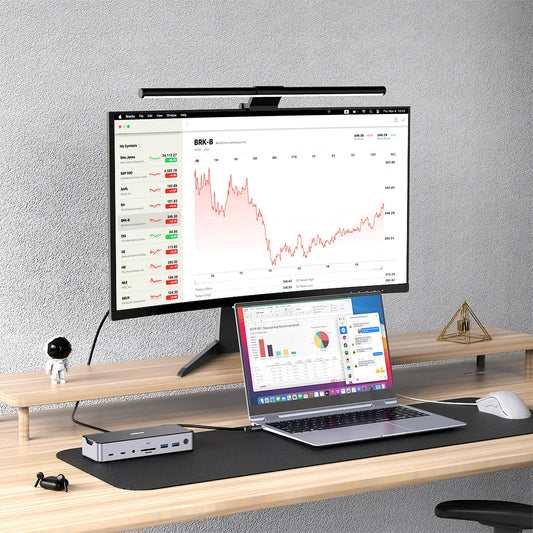Can Your Docking Station Charge Your Laptop? A Clear Guide
With the modern era of multitasking and remote working, the docking station has become a highly desired accessory for laptop users.
One of the primary questions on most people's minds is: do docking stations charge laptops? The short answer is yes, many modern docking stations can charge laptops. However, based on several factors like the type of docking station, the laptop model, and power output needs, the extent to which they do so is different.
How to Ensure Your Docking Station Can Charge Your Laptop
Not all docking stations are created equal when it comes to charging your laptop. To ensure your docking station will charge your laptop, follow these steps:
1. Check Power Delivery (PD) Compatibility
The first thing to verify is whether your docking station is Power Delivery (PD) compatible. PD is a fast-charging technology that allows devices to charge fast and securely through USB-C or Thunderbolt connectors. However, not all docking stations support this feature, so it’s essential to check compatibility with your laptop. Look for docking stations which are clearly described as supporting PD, and confirm the output power is compatible with the needs of your laptop.
2. Verify Wattage and Power Output
Various laptops have varying power needs. For example, a light and slim ultrabook may need just 60W to charge properly, but gaming laptops or performance-oriented ones (like MacBook Pro) may need 85W or even 100W. Be absolutely sure to check the specifications of the docking station to ensure that it provides enough power to your device. If the wattage is not enough, your laptop will not charge at all or will charge extremely slowly.
For example, the MOKiN 13-IN-1 USB-C Laptop Charging Station offers 160W PD, making it ideal for charging full-size laptops like MacBooks or high-performance Windows devices.

3. Ensure Proper Cable Type and Quality
The cable you're using plays a role in the delivery of power. Utilize high-quality USB-C or Thunderbolt cables with the ability to pass on power. Using a normal USB cable or one that does not support PD can lead to slow charging or failure to charge.
4. Check for Driver or Firmware Updates
In some cases, outdated drivers or firmware may prevent your docking station from charging properly. Upgrade your laptop and docking station to reduce compatibility problems and improve charging performance. Updates typically increase power management capabilities, which allow your device to charge faster and more reliably.
5. Confirm Laptop Compatibility
Some laptops may not be compatible with certain docking stations, especially if the charging requirements differ. Check your laptop’s specifications and the docking station’s compatibility list to make sure they’re a match.
A Step-by-Step Guide to Charging Your Laptop with a Dock
Once you've confirmed that your docking station can charge your laptop, these simple steps to follow to get everything set up are:
Step 1: Connect the Docking Station to Power
Connect your docking station to a reliable source of power. This is crucial since the docking station needs sufficient power to charge your laptop and any peripherals that you may have attached.
Step 2: Connect Your Laptop to the Docking Station
Connect your laptop to the docking station via a USB-C or Thunderbolt cable. Make sure the cable is Power Delivery enabled so that it can charge your laptop while transferring data as well.
Step 3: Connect Peripherals to the Dock
Now you can connect external devices like monitors, keyboards, mice, or external hard disks to the dock. They will be powered from the dock, and your laptop will also be charging simultaneously.
Step 4: Monitor Charging Status
Most laptops will display a charging icon in the menu bar or system tray. Check this icon to ensure that your laptop is being charged. If you encounter any charging issues, try reconnecting the cables or altering the power settings.
Step 5: Troubleshooting
If your laptop is not charging, ensure that the dock is plugged into a power source, and that both the power delivery settings on your laptop and docking station are set properly. You should also check that you're using an upgraded cable.
Why Isn’t My Docking Station Charging?
Although most docking stations can charge laptops, a number of things can keep this from happening. The following are some of the most common reasons:
1. Inadequate Power Delivery
Some docking stations may not supply enough power to charge high-power laptops, such as gaming devices or high-screen laptops. If your docking station is below the required wattage, your laptop will either not charge or charge very slowly.
2. Power Supply Issues
If the docking station is not properly plugged into a stable power supply, it may not be strong enough to provide both sufficient power to charge your laptop and power external devices. Make sure the docking station is properly plugged into a stable power supply.
3. Cable Problems
Using the wrong cable can also cause charging issues. Ensure that you're using a decent USB-C or Thunderbolt cable that is Power Delivery compatible. Poor-quality or incompatible cables might not provide sufficient power to charge.
4. Driver or Software Conflicts
Outdated drivers or software conflicts in your laptop or docking station can interfere with power delivery. Both devices must be kept updated.
5. Laptop Compatibility
Your docking station may not be compatible with your laptop at times, particularly if you have an older laptop. Ensure compatibility before purchasing.
6. Overloaded Docking Station
If you have numerous peripherals plugged into your docking station, charging your laptop may not be efficient. Try to unplug extraneous peripherals and observe whether or not charging improves.
Choosing the Right Charging Docking Station
Choosing the appropriate charging docking station is crucial to enable it not only optimize the usage of your laptop but also charge it optimally. Some of the aspects to look at are outlined below:

Laptop Power Requirements
Look at what wattage your laptop needs to charge, and choose a docking station that will take that kind of wattage. More powerful laptops require more power than the general ultrabooks, so ensure the dock is able to deliver the wattage requirement.
USB-C vs. Thunderbolt
For most users, USB-C docking stations are cost-effective and cover average power requirements. However, if you need maximum speed and power, Thunderbolt docking stations deliver superior performance. The USB-C vs Thunderbolt distinction mainly comes down to data bandwidth and wattage output.
Port Availability
Make sure the docking station contains the ports you need, such as HDMI, USB-A, Ethernet, and SD card readers. The MOKiN 13-IN-1 USB-C Laptop Charging Station includes a wide variety of ports, including HDMI, USB 3.0, SD/TF card readers, and a Gigabit Ethernet port, and is ideal for an individual who needs an all-around solution.
The 13-IN-1 USB-C Charging Station is an efficient docking station that delivers a powerful 160W total output, ensuring fast and reliable charging for high-powered laptops. It supports USB-C, USB4, and Thunderbolt connections, making it compatible with laptops that require Power Delivery. With its versatile design, it's an excellent choice for anyone needing both charging and multiple port options in one device.
Conclusion
In summary, do docking stations charge laptops? Yes, they can, but it's important to ensure that your docking station meets your laptop's power requirements, is compatible with your device, and uses the correct cables. The MOKiN USB-C Laptop Docking Charging Station, for example, offers 100W PD, making it a great choice for charging power-hungry devices while also serving as a hub for all your peripherals.
By following the tips in this guide, you can confidently choose the right docking station, set it up for charging, and troubleshoot any issues that arise. A good docking station is a game-changer for improving productivity, reducing clutter, and keeping your devices powered up throughout the day
FAQs
Q1. Can I charge my laptop through any docking station?
No, not all docking stations are capable of charging laptops. Check for Power Delivery (PD) compatibility and appropriate wattage to ensure charging.
Q2. Why does my docking station charge my laptop slowly?
If the docking station doesn’t provide enough power or if you’re using multiple high-power peripherals, charging can be slower. Ensure your dock supports the required wattage.
Q3. Will charging stop if I’m using multiple devices at once?
Generally, no. As long as your docking station has enough power , it should charge your laptop even with multiple devices connected. But if the power is too low, charging might be slower.

MOKiN 13-IN-1 USB-C Laptop Charging Station with 2.26-inch LCD Smart Display