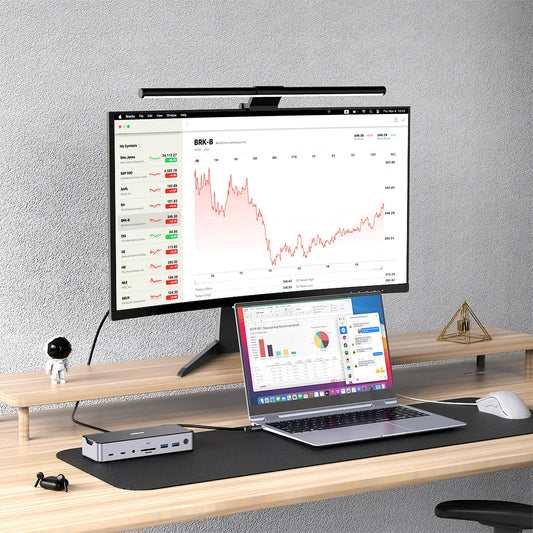MOKiN DisplayLink Docking Station for Triple Monitors
Contents
The MOKiN DisplayLink 3 Monitors Dock is an excellent overall pick to form a 4K triple-display setup. Its properly positioned ports ensure seamless connectivity, catering to both MacBooks and Windows laptops. It packs two DisplayLink and one HDMI. Plus, it has quite a variety of essential ports to fulfill your daily requirements, including USB C 3.1, USB A 3.1, USB A 3.0, USB 2.0, Ethernet, Micro SD & SD card slots, and a 3.5mm audio jack.
Strong Compatibility
The MOKiN DisplayLink 3 Monitors Docking Station is designed with exceptional compatibility in mind, specifically tailored to seamlessly integrate with MacBooks powered by the cutting-edge M1 and M2 chips. It can work with both MacBook and Windows systems. And it provides a smooth and efficient user experience, allowing users of these advanced MacBook models to take fully advantage of the dock’s capabilities and increase productivity.
Power Source

Having a 120W DC power adapter for The MOKiN DisplayLink Dock is crucial. With three monitors and other peripherals drawing power from the dock, a 120W adapter provides sufficient power to drive all devices.
A higher wattage adapter ensures stable power delivery, which is essential for maintaining the performance of the dock and attached devices. Insufficient power may lead to connectivity problems.
The 120W DC power adapter not only powers the dock but also provides ample power for charging laptops, tablets, or smartphones. It is essential for users who rely on their devices throughout the day.
Multiple Ports


The most recent iteration of the USB standard for electrical devices is USB 3.1. 10Gbps data transfer is provided by the front-facing USB A 3.1 and USB C 3.1 connectors of the dock, which are backward compatible with USB 3.0 and USB 2.0. USB 3.0 supports data transfer speeds up to 5Gbps. And the dock obtains a USB 2.0 port, which tops out at around 480MB/s. The USB A 2.0 is not particularly beneficial for transferring a large number of files; it is more suitable for connecting peripherals such as a keyboard or mouse.
Performance and consistency in network communication are prioritized thanks to Ethernet ports, which offer a quick, dependable, and low-latency network connection.

Micro SD and SD card readers offer a simple way of data transmission. These slots allow users to easily expand storage capacity or transfer files between devices without additional adapters. Users can quickly access or store data such as photos, videos, and documents. This feature is particularly useful for individuals who frequently need to move data between devices, such as cameras, smartphones, laptops, and other gadgets.

The 3.5mm audio jack remains a valuable audio connection option due to its universal compatibility with various audio devices, including headphones, speakers, microphones, and various audio accessories.
Multi-display Setup

For video, you can choose between HDMI and DisplayPort connectors, depending on your monitor's input port. The all-in-one docking station favors dual DisplayLink, and a single HDMI video port. The HDMI and DisplayPort outputs are paired up, so you get a total of three displays at 4K resolution, but you can freely choose what cable to use for each of them. The dock offers you a great deal of freedom, and it can be connected to any monitor or TV that you own, which improves your work productivity.
The docking station allows you to create a high-resolution and versatile multi-monitor setup. Using MOKiN DisplayLink Docking Station with three Monitors, you can extend 3 displays with resolutions up to 4K@60Hz, if your device supports DP1.4 protocol.

Users can run multiple applications side by side, view multiple documents simultaneously, or compare content across different screens without constantly switching between tabs or windows, enhancing workflow efficiency. The triple display setup is particularly beneficial for professionals who work with graphic design, video editing, programming, or any task that requires a large amount of screen real estate. The triple display setup allows for better organization of tasks and a more immersive computing experience.
Installation and Setup

- Connect Power to the Docking Station.Insert the power adapter into an appropriate electrical socket and attach it to the docking station.
- Connect the Docking Station to Your Lapto Connect your laptop to the docking stationwith USB-C or Thunderbolt.
- Link Peripherals to the Dock. Attach external monitors using HDMI or DisplayPort connections. Plug your keyboard and mouse into the USB ports. Connect external hard drives or USB flash drives to the available USB ports. For a wired internet connection, insert an Ethernet cable into the Ethernet port. And connect headphones and external speakers to the audio jack.
- Adjust Display Configurations. To set up multiple monitors, right-click on the desktop, choose "Display settings," and organize the monitors as desired. Make sure to configure the settings to extend or duplicate the display, depending on your workflow requirements.

- Get and Install Drivers. Check the designatedwebsite and locate the DisplayLink address. Downlond the required drivers and proceed to install them on your laptop.
- Perform a Test. Once you have connected all devices and adjusted settings, test your setup to verify proper operation.
Troubleshooting
Is your laptop failing to detect the docking station?
Restarting your laptop is an easy solution in cases where the dock isn't properly connected. When encountering connectivity issues, restarting the laptop is a straightforward action to take.
Does the docking station not react?
Try restarting the docking station and check for any available software updates on your device. Without using any other devices, connect the docking station straight to the laptop. If it still doesn't work, you need to update the driver. Keeping the drivers up to date helps optimize the performance of the docking station and prevents potential issues.
User Feedback
User experience is essential to product competitiveness in the market. It includes all of the pleasure and overall experience a user gets when using the docking station. MOKiN is always striving to prioritize it in product development.

"Everything works great, easy to operate and setup." "If you are looking for a docking station for a Mac, THIS IS IT! I run three displays plus my laptop display. The power for the docking station will charge your laptop. I've had other docks, and they were all terrible. You will not be disappointed." Some of the top reviews highlight the advantages of the MOKiN Triple Display Docking Station, which left a good impression on many users.
Read our full MOKiN DisplayLink Triple Display Docking Station reviews
Warranty
MOKiN product comes with a 12-month warranty. For one year from the purchase date, MOKiN promises to address any quality-related issues with a free replacement or a full refund. Any problem, please contact with us at anytime.
Conclusion

With the MOKiN’s docking station, you can extend the display to up to three monitors. The plugable USB Type-C docking station supports up to three 4K screens. In fact, when you connect the right cable, you can get up to 4K@60Hz. The MOKiN docking station is a versatile device that enhances the connectivity of your device, simplifying workspace layout by allowing the connection of multiple peripherals. It provides various ports like USB, HDMI, DisplayPort, Ethernet, and audio jacks, enabling you to connect the monitor, keyboard, mouse, printer, and other devices simultaneously, thereby transforming your laptop into a powerful stationary workstation without sacrificing portability. In addition, docking stations support fast charging and data transfer, significantly boosting productivity by creating a more efficient, organized, and clutter-free workspace.
Featured Articles:
Choose A Ideal Multi-display Docking Station
https://mokinglobal.com/blogs/docking-station/choose-a-ideal-multi-display-docking-station
MOKiN's Docking Station: Your Laptop's New Best Friend
https://mokinglobal.com/blogs/docking-station/mokins-docking-station-your-laptops-new-best-friend

MOKiN 13-IN-1 USB-C Laptop Charging Station with 2.26-inch LCD Smart Display