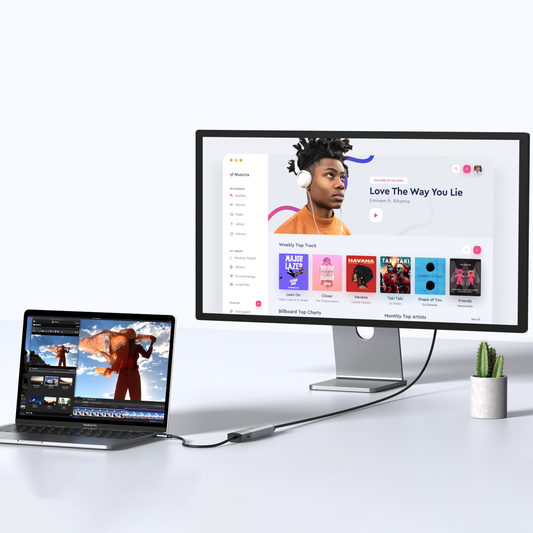What should you do if your USB Port Stops Working?
Contents
You've plugged in your device, but the USB port still does not work. Before you assume the worst, follow this structured guide to troubleshoot a non-working USB port or hub.
To troubleshoot issues with a USB hub, systematically check the following components to identify the source of the problem:
I. Try a Different USB Port & Cable
If your computer has multiple USB ports, test each one to determine if the issue is specific to a single port. Also, try using a different cable with your peripheral device; inspect the original cable for any physical damage such as tearing, melting, or other visible defects.
II. Test with Another Device
Try connecting a different device to the same port. For example, if a mouse isn't working, test with a keyboard or printer to check whether the issue lies with the original device. Alternatively, plug the original device into another computer to verify its functionality.
III. Test the USB Hub
If you are using a USB hub, follow these steps:
If the hub includes a power adapter, ensure it is properly connected and powered.
Attach a USB peripheral to the hub. Note that the hub itself may not appear in system listings, but connected devices should be detected.
Install the necessary drivers for the connected USB peripheral.
Update the drivers for your computer’s USB controller and motherboard chipset to the latest versions.
Note: The USB hub itself does not require additional drivers or software. It is designed to work independently with any operating system.
IV. Test Your USB Peripherals
Follow these steps to verify peripheral functionality:
If applicable, connect external power to the peripheral.
Confirm that the peripheral functions correctly when plugged directly into a standard USB port on your computer.
If the device works when connected directly but not through the hub, proceed with the following:
- Replace the USB A-to-B cable with a new, high-quality one.
- Test the hub using basic peripherals like a keyboard or mouse.
- Try connecting the hub to another USB port on your computer.
We hope this guide has been helpful in resolving your USB connectivity issues.
If further assistance is needed, the following articles may provide additional solutions:
# [SOLVED] USB C TO HDMI ADAPTER CABLE NOT WORKING
# TROUBLESHOOTING USB C TO HDMI ADAPTER ISSUES

MOKiN 13-IN-1 USB-C Laptop Charging Station with 2.26-inch LCD Smart Display


![[Solved] USB C to HDMI Adapter Cable Not Working](http://mokinglobal.com/cdn/shop/articles/Solved_USB_C_to_HDMI_Adapter_Cable_Not_Working_1.png?v=1761532762&width=360)