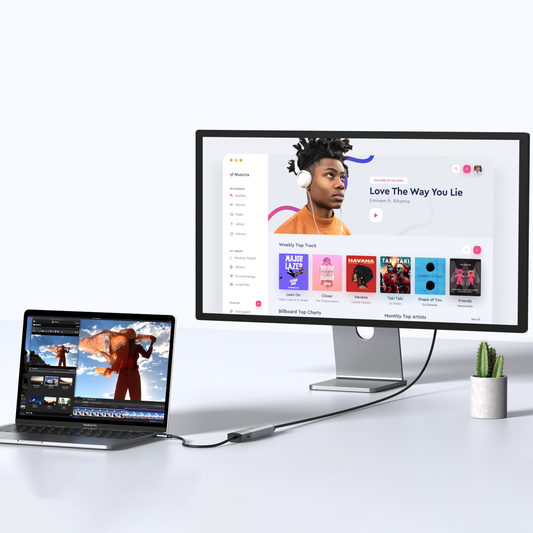Mastering USB Technology: An In-Depth Guide to Ports and Protocols
Introduction:
Welcome to the essential guide on USB interfaces. As the cornerstone of modern connectivity, understanding the intricacies of USB technology is crucial. This guide offers a comprehensive look at the standards that have shaped data transfer and device charging over the years. From the original USB 1.0 to the latest USB4, we'll navigate the evolution, uses, and nuances of USB interfaces to give you a clearer picture of their impact on your daily tech interactions.
USB Interface Guide:
A hub serves as the central point of connection for various input and output interfaces, streamlining your connectivity needs. Let's dive into the diverse interfaces that a hub can accommodate:


1.1 Data Transmission Ports:
USB Ports:
Memory Card Slots:
| Type | Compatible Cards | Bus Interface | Bus Speed | Spec Version |
|---|---|---|---|---|
| Default Speed | SD, SDHC, SDXC, and SDUC | --- | 12.5MB/s | 1.01 |
| High Speed | SD, SDHC, SDXC, and SDUC | --- | 25MB/s | 1.10 |
| UHS-I | SDHC, SDXC, and SDUC | UHS-I (SDR50, DDR50) / 104MB/s (SDR104) | 50MB/s | 3.01 |
| UHS-II | SDHC, SDXC, and SDUC | UHS-II 156MB/s Full Duplex / 312MB/s Half Duplex | 156MB/s Full Duplex / 312MB/s Half Duplex | 4.00 |
| UHS-III | SDHC, SDXC, and SDUC | UHS-III 312MB/s Full Duplex / 624MB/s Half Duplex | 312MB/s Full Duplex / 624MB/s Half Duplex | 6.00 |
| SD Express | SDHC, SDXC, and SDUC | SD Express / PCIe Gen.3 | 985MB/s | 7.00 |
Network Ports:
1.2 Video Output Interfaces:
VGA (Video Graphics Array):
1.3 Power Interfaces:
DC (Direct Current):
1.4 Thunderbolt:
A hardware interface that allows the connection of external peripherals to a computer, known for its high-speed data transfer capabilities.

Common USB-Related Issues and Solutions:
⑴ HDMI VS DP
This table outlines the advantages, limitations, and typical applications of HDMI and DisplayPort (DP) interfaces. HDMI is noted for its large bandwidth, making it ideal for complex audiovisual transmission and widely used in home entertainment. DP is recognized for its ability to support high-resolution and high-refresh-rate displays, making it more suitable for professional image and video processing applications.
| Type | Advantages | Limitations | Application |
|---|---|---|---|
| HDMI | Supports HDMI's large bandwidth and complex audio and video transmission | Distance limitations; signal degradation over long distances without repeaters | Suitable for HDMI devices to connect to large screens; widely used in home entertainment systems |
| DP | Supports high-resolution and high-refresh-rate displays, more suitable for professional image and video processing | Long-distance transmission requires additional equipment to ensure signal integrity | More used in professional fields, such as graphic design and video editing |
USB Protocol Trends:
USB Evolution: Tracing the Path from USB 1.0 to USB4
Discover the evolutionary timeline of USB technology, illustrating the advancements from its inception to the latest innovation:

USB1.0 to USB1.1:
The initial stages of USB technology, offering basic data transfer capabilities.
USB4 marked a new era of high-speed connectivity by merging data, display, and power delivery into a single unified standard.
The first generation (USB4 v1.0) offered up to 40 Gbps bandwidth and broad compatibility with Thunderbolt 3.
In 2022, the USB4 v2.0 specification was released, doubling the theoretical maximum bandwidth to 80 Gbps, and enabling an asymmetric mode of up to 120 Gbps (120 Gbps downstream / 40 Gbps upstream).
By 2025, more laptops and docking stations are starting to support this version.
Additionally, Thunderbolt 5, introduced in 2023, builds directly upon USB4 v2.0 architecture.
This means most upcoming devices with Thunderbolt 5 ports are fully backward compatible with USB4, USB 3.x, and USB 2.0, further unifying the ecosystem.
These diagrams provide a visual guide to understanding the capabilities and compatibility of various USB standards and hub interfaces
Theoretical maximum speeds of USB generations
| USB Version | Theoretical Maximum Speed | Speed Rating | Maximum Power Output |
|---|---|---|---|
| USB1.0 | 1.5Mbps (192KB/s) | Low-Speed | 5V/500mA |
| USB1.1 | 12Mbps (1.5MB/s) | Full-Speed | 5V/500mA |
| USB2.0 | 480Mbps (60MB/s) | High-Speed | 5V/500mA |
| USB3.0/USB3.1 Gen1/USB3.2 Gen1 | 5Gbps (500MB/s) | Super-Speed | 5V/900mA |
| USB3.1 Gen2/USB3.2 Gen2x1 | 10Gbps (1280MB/s) | Super-Speed+ | 5V/3A |
| USB3.2 Gen2x2 | 20Gbps | SuperSpeed+ USB dual-lane (20 Gbit/s) | 5V/3A |
| USB4 v1.0 | 40 Gbps | USB4 40 Gbps |
Up to 100 W (PD 3.0) |
| USB4 v2.0 | 80 Gbps / 120 Gbps (asymmetric) | USB4 80 Gbps |
Up to 240 W (PD 3.1 EPR) |
USB Interface: USB-A vs USB-B vs USB-C port

The USB Interface: Beyond the core USB protocol, the USB Implementers Forum has developed a variety of physical connectors to cater to a wide range of devices. The most common ones include: USB Type-A, USB Type-B, and USB Type-C ports.
Type C:2.0,3.0,3.1,3.2
USB4 USB-A:2.0,3.0,3.1

Common USB-Related Issues and Solutions:
⑴ HDMI VS DP
Issue 1: Can My Computer Use This Product?
Before purchasing a USB product, it's important to ensure compatibility with your computer. You can do this by:
Method 1:
Computer Identifier Check your computer's model number and search for compatible USB products specifically designed for your model.

Method 2:
Computer Specification Sheet Review the specification sheet of your computer for the types of USB ports it has (e.g., USB 3.0, USB-C, Thunderbolt) and compare with the requirements of the USB product.
Official Website and Manuals Visit the official website of your computer’s manufacturer and look for detailed information about the interfaces that your computer supports.
Additionally, reference the ‘Resolution Guide’ for common troubleshooting steps.
These platforms are excellent resources to further your understanding and stay updated with the latest advancements in USB technology.
Issue 2: Why Has My Laptop’s Charging Speed Slowed Down After Using This Product?
If you notice a decrease in charging speed when using a USB product, consider the following:
In both cases, using the correct tools and methods to diagnose compatibility and power requirements can prevent or solve these common issues. Ensure that you're using the right product for your computer's specifications and that you understand the power demands when connecting USB devices.
If you find yourself needing additional information or wish to explore more about USB-related products and issues, we invite you to visit the following resources:
-
For insightful articles, tips, and the latest news on connectivity solutions, check out the MOKiN Blog.
-
To connect with other tech enthusiasts and experts, join the MOKiN Community. Here, you can participate in discussions, share your experiences, and get answers to your queries.
Conclusion:
In conclusion, USB interfaces have come a long way since their inception, becoming an indispensable part of our technological landscape. With the knowledge gained from this guide, you're now equipped to make informed decisions about USB connectivity solutions that best fit your needs. As technology continues to advance, staying informed is key, and we invite you to keep learning with us at MOKiN.

MOKiN 13-IN-1 USB-C Laptop Charging Station with 2.26-inch LCD Smart Display