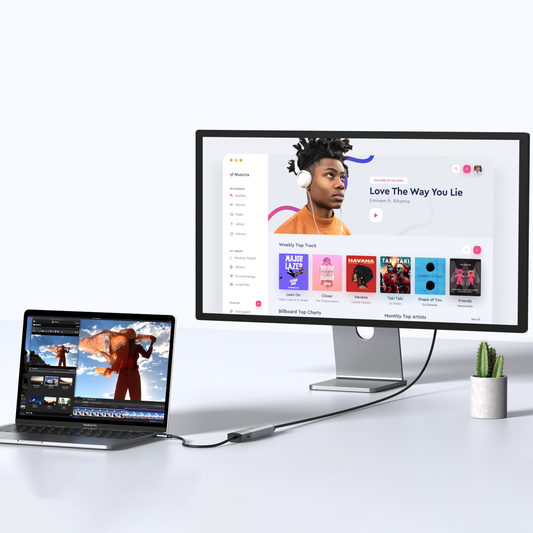Finding the Best USB-C Adapters for Your MacBook - Explore More
Contents
Introduction
——————————

After switching from an older MacBook model to a newer one, some users may experience connectivity issues. Newer models do not have USB ports, so you cannot plug USB devices directly into the new MacBook. MacBook users often need adapters to connect other devices and charge them because there are only a few ports.
So what do you do to solve this problem? The solution is to equip your MacBook with an additional USB-C adapter. It's a valuable investment to help you connect more USB devices and provide more flexibility.
Identify Your USB-C Adapter for MacBook
——————————
In recent years, MacBooks have undergone a transition to USB-C ports, providing a powerful connectivity option. Nevertheless, older MacBook models may still include USB ports. Although the total number of ports has decreased, the ports that remain have gained enhanced versatility.
USB-A ports do not allow for reversible cable insertion, requiring precise alignment for proper functionality. USB-A ports were slower but used on MacBooks and computers for a long time because they were widely available. People still used them even though they were slower. The availability of USB-A ports contributed to their continued use.
USB 3 ports, designed in a USB-A shape, work with an extensive range of accessories like flash drives, external hard drives, and more. USB 3 ports provide power to certain microphones and USB devices. They also facilitate data transfer between iPhones, iPads and MacBooks. However, they are more rapid for connecting monitors or webcams.
The impressive speed of Thunderbolt 3 ports enables seamless compatibility. The Thunderbolt supports HDMI, Ethernet, and DisplayPort connections. Besides, Thunderbolt 3 ports provide both charging for your Mac and mini DisplayPort video output.
Thunderbolt 2 enables the streaming of 4K video and simultaneous writing of 4K video to a disk. It can connect external monitors to a MacBook. The Thunderbolt 2 port is faster than USB and Thunderbolt 1. This makes it ideal for connecting external hard drives and storage devices.
MacBook adapters or hubs play a crucial role in various scenarios, including work, entertainment, and business travel. MacBook hubs are effective tools in an office, providing port expansion, power delivery, connectivity, presentation capabilities, and convenient mobility. They empower users to create an efficient workspace wherever they may be, ensuring seamless connectivity on the go.
USB-C Adapters
——————————
There are two types of USB adapters. One is a USB to USB-C adapter occupying one port on the laptop. The Type A to Type C adapter gives you only one USB A connector in exchange. Besides the USB C to A adapter, the second type is a compact hub with two Thunderbolt USB-C inputs but several output ports.
This USB A to USB C adapter allows users to connect USB-A devices such as keyboards, mice, printers, and storage drives. Many workplaces still widely use these devices.

How to Choose the Right USB Hub
——————————
If you own a Macbook, MacBook Pro, or MacBook Air, you can find the correct adapter by knowing the specifications.
The material of a USB adapter should be considered. Common materials in the market are aluminum alloy and ABS. The all-aluminum alloy material offers better wear resistance and texture. It also facilitates heat dissipation by conducting internal heat to the product's surface.
Compare different USB adapters to find the one that is compatible with your MacBook model. The exact connectivity options and requirements may vary depending on the specific MacBook model and its available ports. Always refer to your MacBook's user manual or Apple's official documentation for detailed information about its connectivity features.
In addition to the above factors, it is also essential to choose a USB hub based on your budget. A good hub increases connection ports and lets you use more external devices at the same time with high performance, giving more intelligence for work and everyday entertainment.
For more details, click here: https://mokinglobal.com/pages/compatibility

https://mokinglobal.com/collections/hub-adapter/products/mokin-7-in-2-usb-c-adapter-for-macbook-pro-air
Maintenance
——————————
To ensure the longevity of your USB-C adapter, please follow proper maintenance practices.
Regularly clean the adapter to remove dust that may accumulate on the connectors. Avoid exposing it to extreme temperatures, moisture, or direct sunlight. Different USB-C adapters may have unique requirements, so it's important to refer to the user manual.
Conclusion
——————————
A reliable Mac USB-C hub is necessary in modern society. The newest Mac laptops have USB-C ports, so a good USB-C adapter can help you add more features. Improve your workflow with a USB-C adapter. You can use it to connect an external display, transfer data, charge multiple devices, and access different connectivity options.
Choosing the best USB-C adapter for your Macbook is essential for work productivity. Every peripheral is different, so you'll need to tailor your choice to your needs. By choosing the right hub, you can create an efficient digital ecosystem and maximize your Mac's capabilities.
https://mokinglobal.com/collections/hub-adapter

MOKiN 13-IN-1 USB-C Laptop Charging Station with 2.26-inch LCD Smart Display