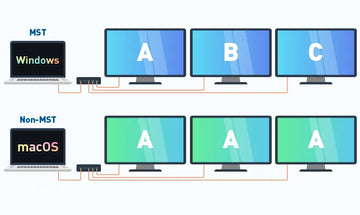UC5901 Dual HDMl Adapter User Guide | Need to Download the Driver to Use
Contents
This article mainly explains how to download the driver for UC5901 in Windows, Linux, and Mac iOS operating systems and solves the problem of the UC5901 docking station not working properly.
1. About this item:
——————————
Hardware Interface: HDMI
Special Feature: Indicator Light, Rotatable, Lightweight
Compatible Devices: MacBook, PC, Laptops
Product Dimensions: 3.15 x 2.2 x 0.67 inches
Item Weight: 3.2 ounces

- Experience seamless connectivity in your digital life, whether you're a Mac or Windows user. Our USB to dual monitor adapter offers unparalleled flexibility and convenience, liberate from the restrictions of C Port.
- Compatible with a variety of laptops - Compatible with both Mac and Windows devices, Our dual monitor splitter will provide you with a seamlessly tailored connection experience.
- Connect two HDMI extended displays, expanding your workspace or entertainment area with ease, seamlessly switch between views, and enhance productivity. Enjoy crisp, lifelike 4K HD visuals for immersive content experiences that captivate and inspire.
- Enjoy stable and reliable connections with this USB to Dual HDMI extender, designed for MacBook and Windows laptops. It supports extend display (MST) and smooth multitasking for enhanced workflow efficiency.
- Whether in the office, at home, or on the go, the USB to HDMI splitter is your ideal companion for elevating your digital screen experience.
- Driver installation is required - Support macOS or newer, Windows 11, 10, 7, 8.1, Note: iOS, Linux, Unix Android are not supported.

2. Package Contents:
——————————
Host + manual + packaging

3. Product Diagram:
——————————

4. Driver Installation Steps(macOS):
——————————
Step 1:
Access the website: https://www.mct.com.tw/download.php?lang=en&tb=1&cid=32&ot=all, then find thecorresponding driver in thedownload area and download it toyour laptop;

Step 2:
Open the downloaded driver fileand double click the pkg document;

Step3:




Step4:
Please restart your laptop aftersoftware is installed.

Step5:
After the completed installation, youwill also need to do as following:
⑴ Allow this driver to load software:Open Settings---Privacy & Security, thenfind icon as shown and click to allow;

⑵ Steps to allow the driver to gain accessto Screen Recording:
Click on the 'USB logo in the menu bar toactivate/update the driver and then openthe system settings and allow the driver toget the permission of 'Screen Recording’

Note:
please rest assure to use for theabove operations will not disclosepersonal privacy information.
5. Driver Installation Steps(Windows):
——————————
Step 1:
Access the website: https://ww-w.mct.com.tw, then find thecorresponding driver in thedownload area and download it toyour laptop;
Step 2:
Open the downloaded driver fileand double click the exe document;



6. FaqS:
——————————
1. Why is USB 3.0 hub not working?
Please make sure the USB hub has installed thecorrect driver according to the instruction.Because this USB 3.0 hub is not using the USBC DP alt mode function, so it can’t plug & play.
2.Why can't l use USB 3.0 hub suddenly afterupgrading my laptop?
Please go to https://www.mct.com.tw/ Todownload and install the latest driver when theUSB 3.0 hub cannot be used after the systemupgrading.
3. Can it work on other old USB A 3.0 laptops?
Of course, it will if you can download the driverfor the corresponding system.
7. Driver Download URL:
——————————
MOKiN USB 3.0 to Dual HDMI Adapter for Dual Monitors:
MOKiN Check Equipment:
https://mokinglobal.com/pages/compatibility
Driver Download & Update
https://mokinglobal.com/pages/product-upgrade
UC5901 Driver:
https://www.mct.com.tw/download.php?lang=en&tb=1&cid=32&ot=all

MOKiN 13-IN-1 USB-C Laptop Charging Station with 2.26-inch LCD Smart Display