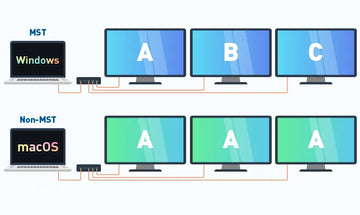How to Record iPhone Video to the Hard Drive Using A USB C Hub
Contents
Instruction
——————————
Apple's iPhone 16 supports USB-C standard, providing enhanced connectivity options. It means you have more choices for connecting storage drives, external displays, or even Ethernet cables. A compatible USB-C hub or docking station can streamline the connection of all peripherals through a single port.


Shooting Videos on iPhone 16
——————————
iPhone 16 will come with more changes in the camera. While recording , you can pinch the screen to zoom in and out. The iPhone 16 Pro and Pro Max can shoot video in 4K resolution at up to 120 frames per second with Dolby Vision HDR in a variety of different modes.

Apple has updated the sensor in the main lens, incorporating quad-pixel sensors to enhance pixel density and details while reducing pixelation. Following the absence of the tetraprism telephoto lens from the iPhone 15 Pro Max, Apple has introduced a 5x optical magnification feature in the iPhone 16 Pro. Consequently, the 3x optical zoom found in many previous iPhone models has been replaced by this advanced telephoto lens across various modes like regular video, slow motion, and the high-quality ProRes mode. However, to access the ProRes mode, a connection to an external hard drive directly or to an NVMe enclosure via the USB-C dock is needed, consistent with the previous setup.

To further process videos shot on an iPhone 16, some video editing tools are necessary. iMovie is a powerful video editing app developed by Apple, which offers a user-friendly interface with themes, transitions, audio editing, and more. Filmmaker Pro is another comprehensive app for iOS devices. It includes features like keyframing, chroma key, audio editing, and more, making it suitable for users looking for advanced editing capabilities. What’s more, CleanMy®Phone makes cleaning up duplicate and similar shots so easy.

How to Use a USB C Hub with Your iPhone 16
——————————
Are you seeking a better method to simplify video organization on your iPhone 16? You have the option to transfer all videos to an external NVMe enclosure or hard disk using a USB-C hub.

Plug the USB-C hub into the USB-C port on your iPhone. Once it is connected, you can now use the additional ports on the USB-C hub to connect various peripherals like USB drives, SD cards, etc. Some USB-C hubs may require specific drivers to be installed on your iPhone for full functionality. Follow the manufacturer's instructions if needed.
The iPhone 16 ProRes feature allows for recording video at resolutions up to 4K/60 frames per second. While this format takes more storage space, making external storage a practical solution. When using the camera app to shoot a video, toggle on ProRes at the top of the screen. To activate the Apple ProRes format, navigate to "Settings" on your iPhone, tap 'Camera', then tap 'Formats', and finally enable Apple ProRes.

Press the record button to begin recording. Your iPhone will display the remaining recording time available to the connected storage device. Remember to stop recording before the time is up.

After completing the whole process, detach your hub and link it to a Mac or PC for convenient editing later. With iPhone 16, it's easier to record high-resolution videos. Employing a high-capacity external hard drive for video storage is a revolutionary advancement.
To avoid transfer corruption, keep the connection of the external storage during the process. It is recommended to disconnect the storage device before turning off your iPhone.
With suitable tools, linking your iPhone 16 to an external storage device is effortless.
Advantages of Recording iPhone Videos to a Hard Drive
——————————
Expand your storage capacity beyond your iPhone's internal storage, which is particularly beneficial when recording lots of videos.
Enhance your iPhone's performance by alleviating the internal storage burden, contributing to smoother video recording and playback experiences.
Keeping videos on an external hard drive is more secure and safe. Recording videos to a hard drive using a USB-C hub offers convenience, particularly with large files. It removes the necessity of transferring videos from the iPhone to a computer afterward, thus saving you time and expenses. Storing videos on a hard drive enables convenient access to the files from various devices.
How to Select a Perfect Hub or Adapter?
——————————
The specific USB-C hub type you require for your iPhone 16 depends on your specific use. If you intend to create a highly portable workstation, you may need multiple USB ports for connecting a keyboard, monitor, and external drives. If your only purpose is to transfer iPhone videos to a storage device, a hub with a card reader will suffice.
The MOKiN 12 IN 1 USB C Docking Station is able to fit the bill. It comes with 12 ports that let you connect triple external monitors, SD and Micro SD cards, USB-A and USB-C devices, a super-stable network, and wired headphones.
The versatile dock links directly to the Type-C port of your iPhone 16, offering up to 100W of power delivery. This capacity is sufficient to maintain your device's power during use. In addition, it also provides substantial power for devices like the iPad and MacBook, enhancing the value of itself. Compact enough to fit into nearly any bag, the dock is well-built and stable.

Creating a backup of your videos on a separate storage device ensures that your precious memories are safe in case of iPhone damage or loss. The compact size of memory cards and portable hard drives makes it easier to transfer videos between devices. As storage technology continues to develop, we expect larger capacities, faster speeds, and enhanced accessibility to ensure the seamless management of video content.
YOU MAY ALSO LIKE
4K HDMI Dock: The Ultimate Black Myth: Wukong Upgrade
Discover Differences between SST and MST / Unlocking the Secrets: SST Mode vs. MST Mode in Hubs

MOKiN 13-IN-1 USB-C Laptop Charging Station with 2.26-inch LCD Smart Display