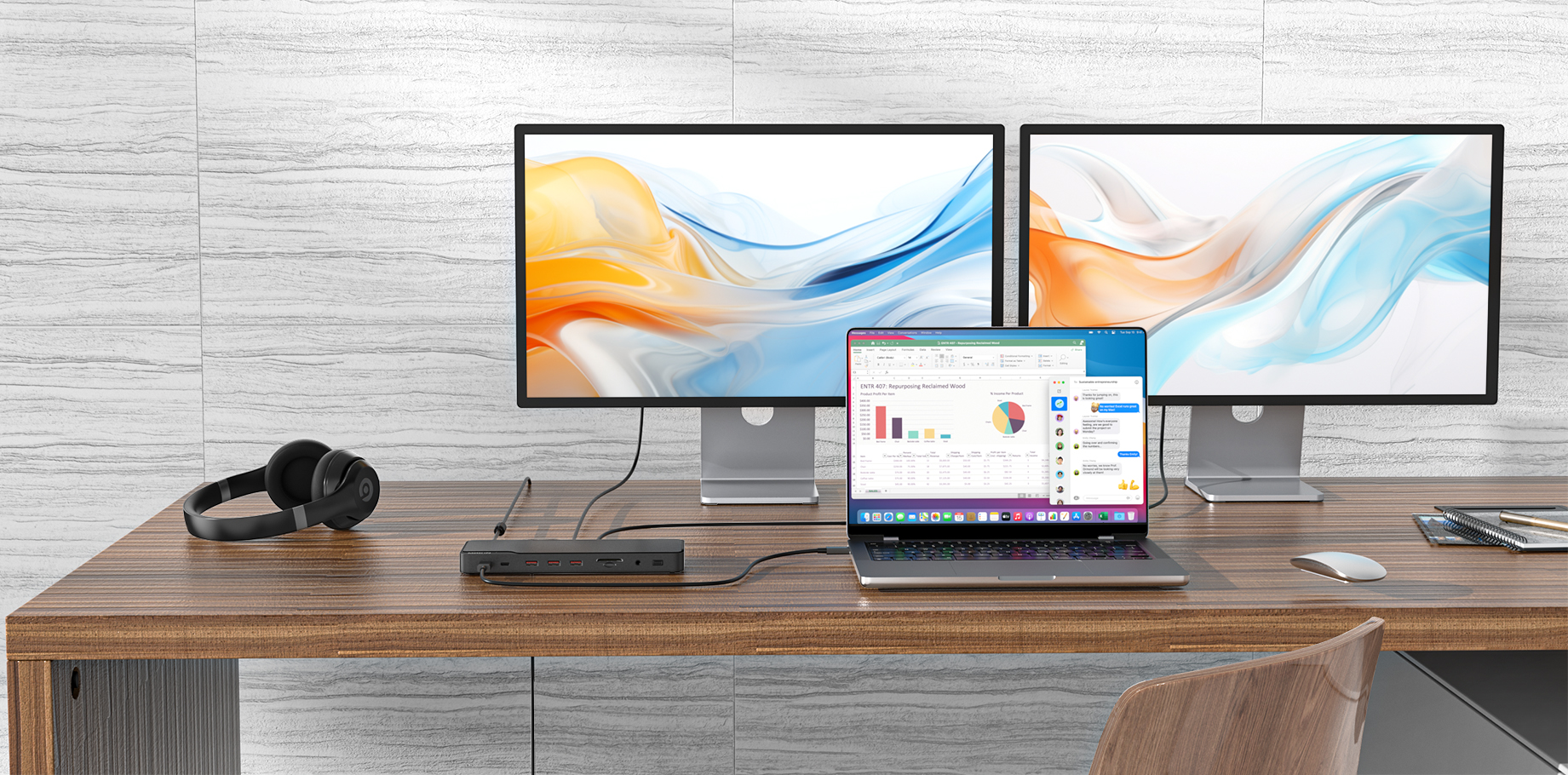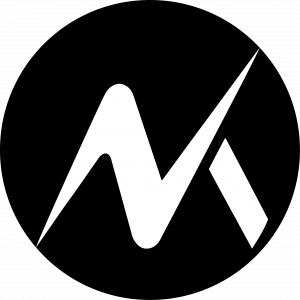The Thunderbolt 4 Dock’s Thunderbolt 4 downstream port can support up to 40 Gbps data transfer. If devices connected to this port do not get recognized or cannot transfer or receive files, then there may be a problem with the connected laptop, the connected devices, or the dock itself.
Here are some troubleshooting that may help identify and resolve the problem.
For the laptop:
Compatibility:
● Windows 10 or above version supported Thunderbolt3/4/USB4 host;
● Mac OS 11 or above version supported Thunderbolt3/4/USB4 host;
● Windows/Chrome DP-Alt-mode host.
If your laptop does not meet the above requirements, then the Thunderbolt 4 downstream port may not transfer data correctly.
For the connected devices:
● Confirm whether the connected device can transfer data without the dock.
● Try connecting another device to see whether file transfer works normally.
For the dock:
Check to see if the dock is correctly connected to your laptop and if the dock's LED light is on when the power button is pressed down.
● Use the Thunderbolt 4 cable that came with the dock to connect the dock's Thunderbolt 4 upstream port (with a computer icon) to your laptop.
● Plug one end of the included power adapter into the DC-IN in port and the other into a power outlet.
● Press down the power button, and the LED will turn green and then blue.
If the light does not turn on, the dock may be defective. If you’ve tried all of the above tips and the problem still persists, please contact Mokin Customer Support for further assistance.