Please Help me to solve the problem: Connect and pop up the USB device can not recognize
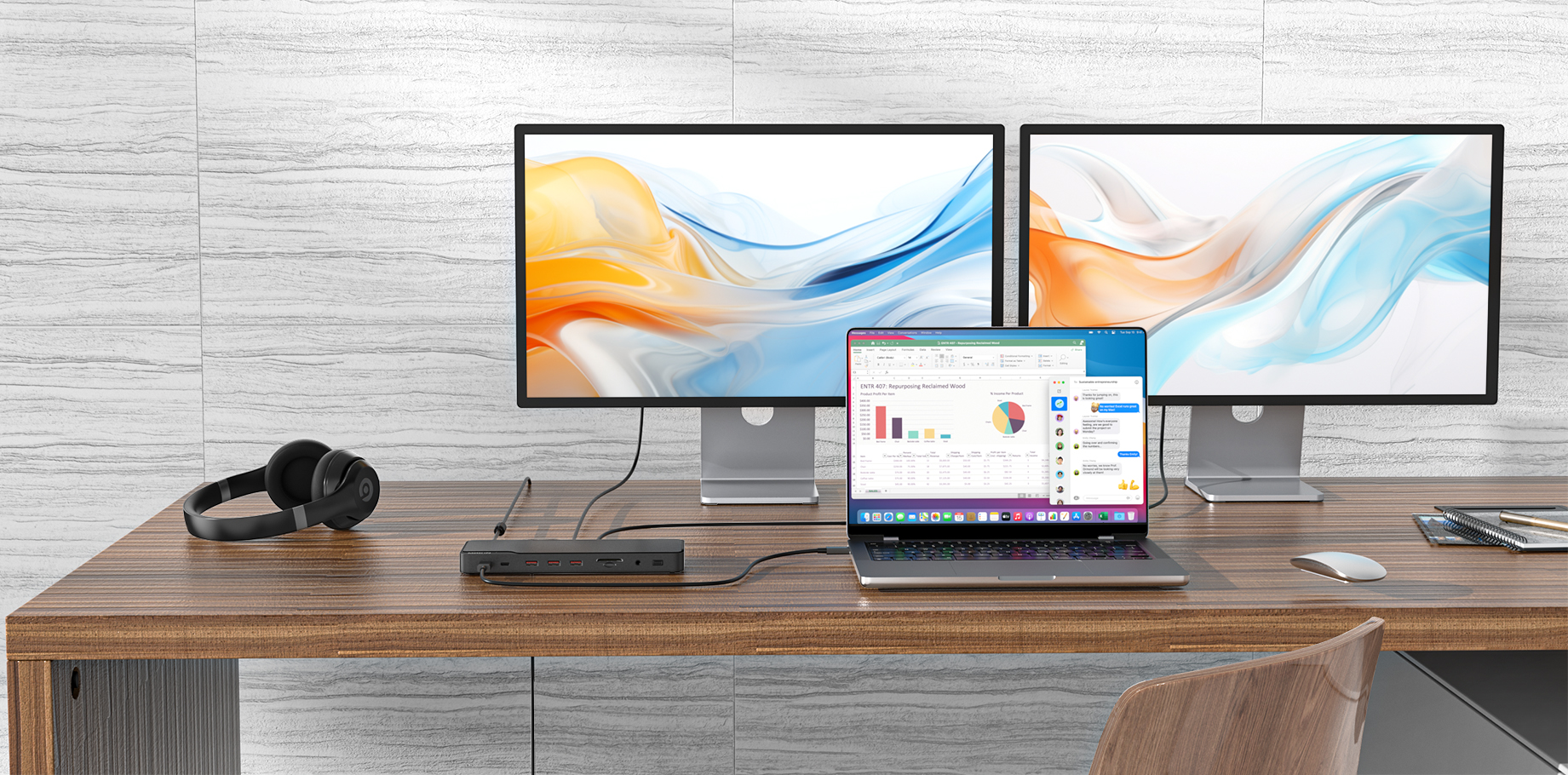
Please Help me to solve the problem: Connect and pop up the USB device can not recognize
@Herry Jack
Hi Herry Jack,
What happens when the last USB device you connected to this computer fails?
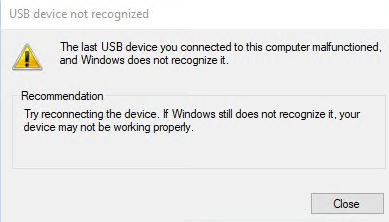
Reasons related to unrecognized USB devices.
1. Poor contact between the product and the computer socket. Poor communication will lead to data transmission between the two does not flow; it will cause the "unrecognized USB device" window to pop up.
2. Driver abnormality: The interface between the product and the computer is standard, and the data can be transmitted usually, but due to driver abnormality (including driver not installed, driver incompatibility, driver and system conflict, etc.) cause the computer to display "unrecognized USB device." You can check the universal serial bus controller on the device manager to check.
3. Insufficient power supply to the USB port: The product cannot operate normally due to insufficient power supply to the USB port of the computer it is plugged into. When using the docking station, the PD power supply must be ≥ 65W.
Solutions to unrecognized USB devices.
1. Connect the USB device alone to see if it works properly. Check if it is recognized on the device manager; if it is recognized, uninstall the driver first and then restart. Right-click My Computer click "Device Manager, find the USB device with the yellow exclamation mark → right-click → select "Uninstall", after uninstallation, unplug the USB device. Wait for about 1 minute, reconnect the USB device, the relevant driver will be loaded automatically, and then check in the Device Manager to see if the problem is solved.
If it is still not recognized, try unplugging the product, press and hold the power button to force it to shut down, and wait for a few minutes before reconnecting the power.
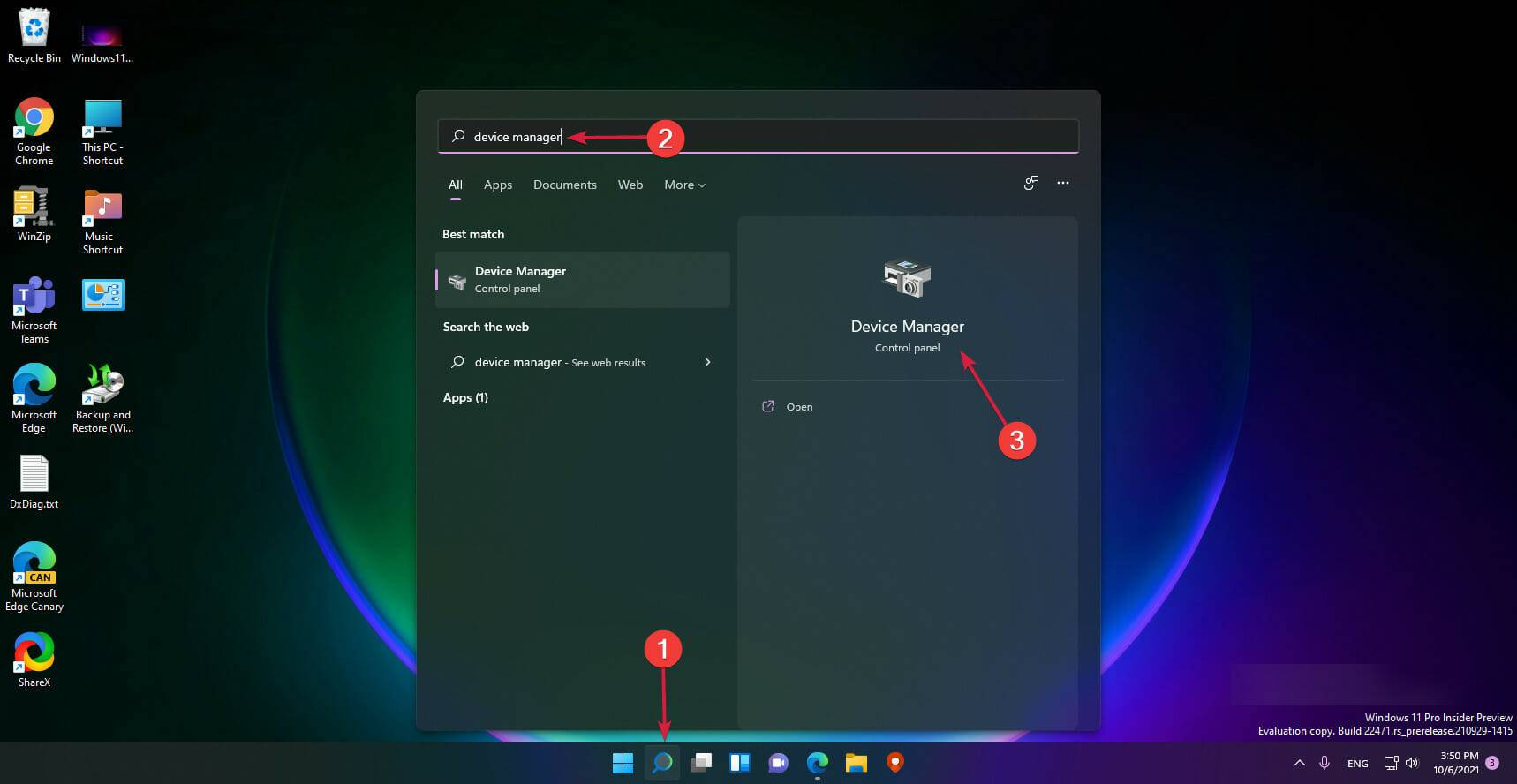
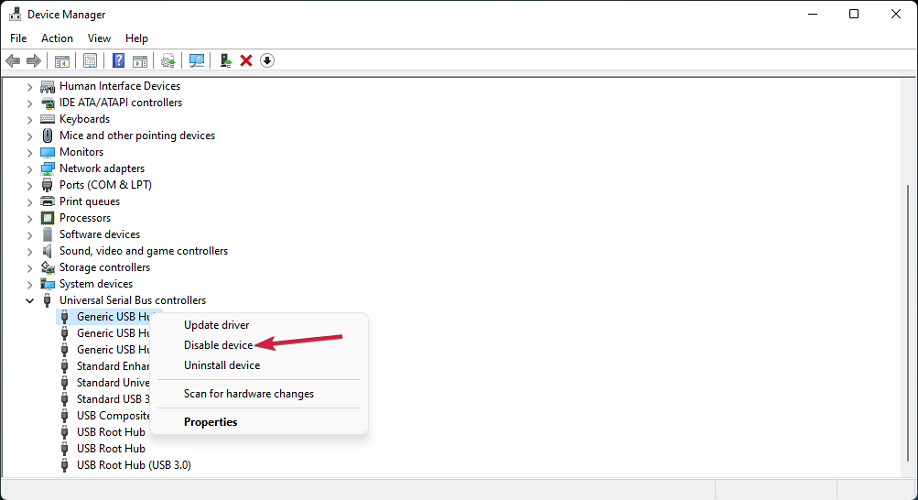
2. Update the USB driver
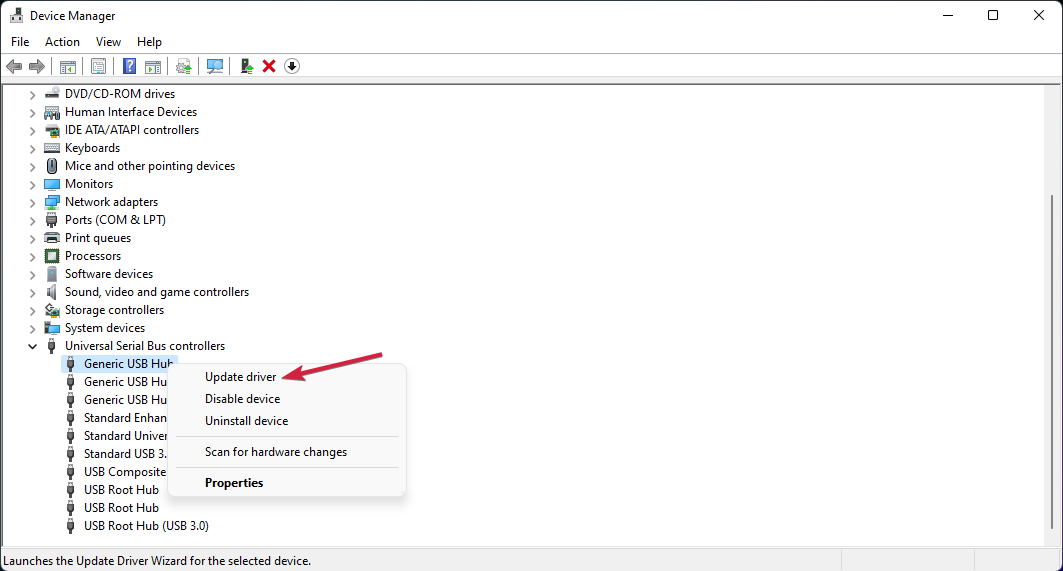
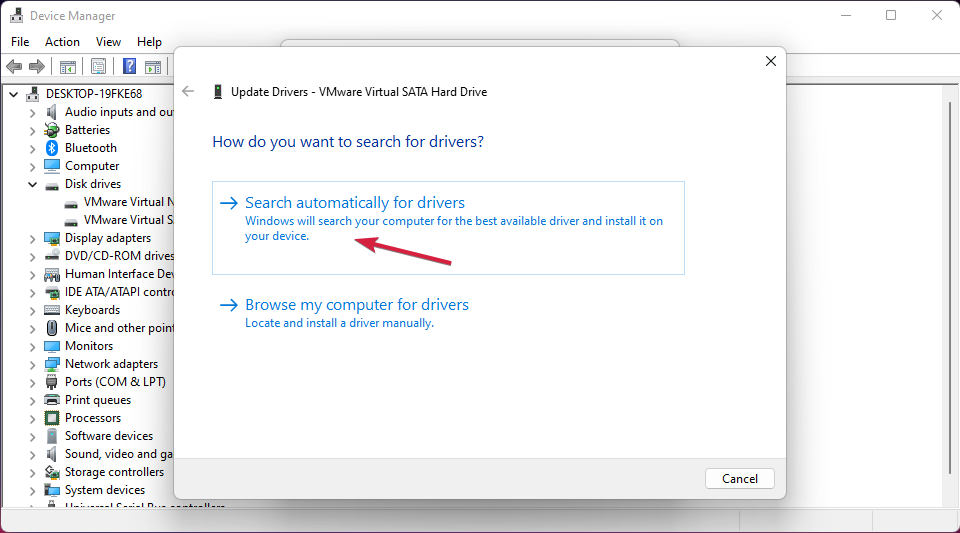
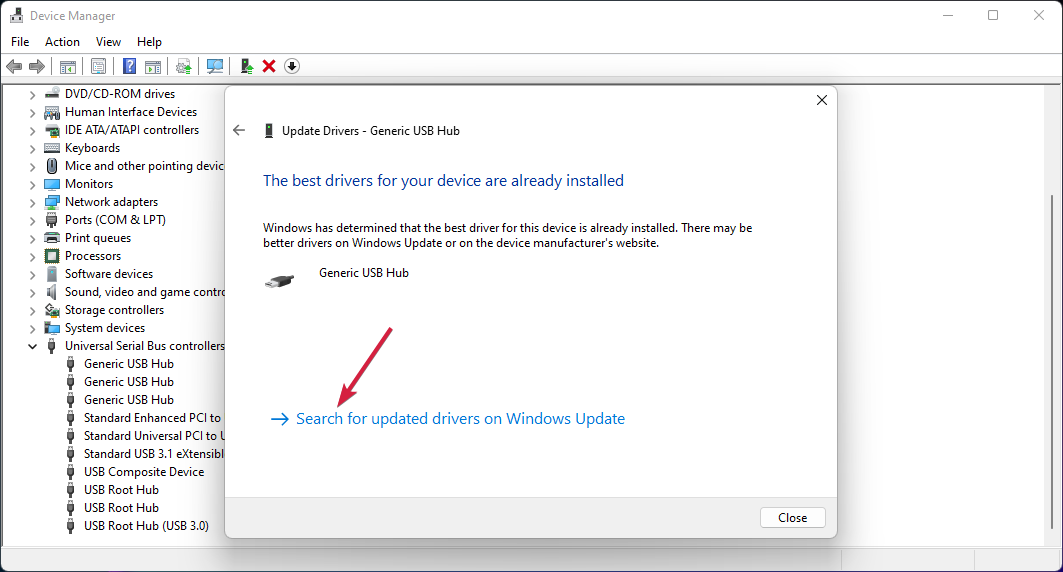
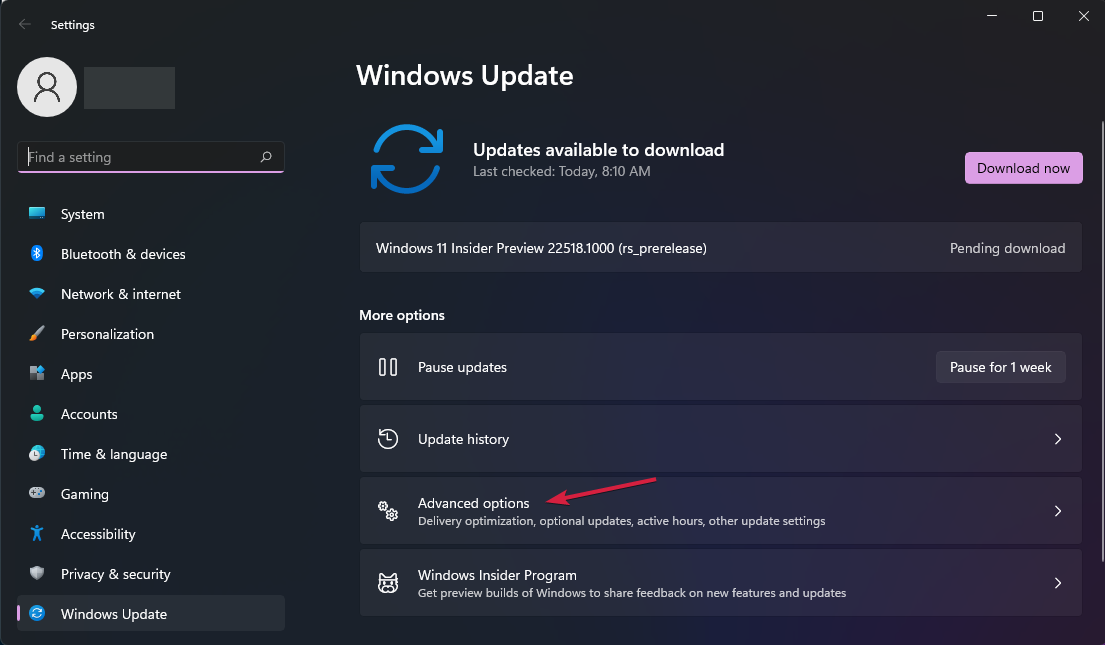
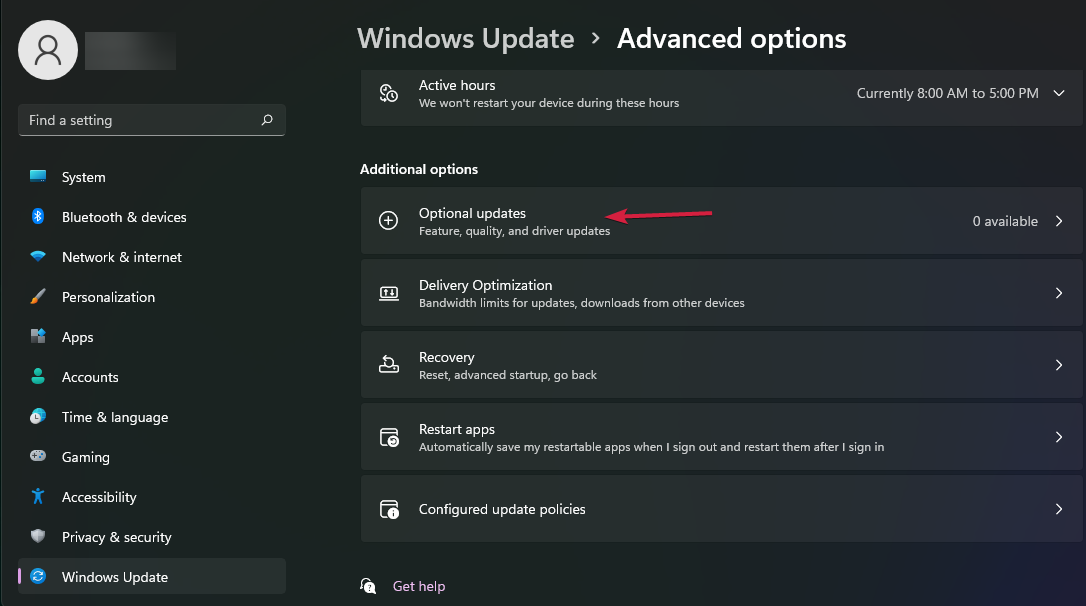
*You must perform this procedure for all USB drivers in the Universal Serial Bus Controllers section. Of course, the last part of the Windows Update is only needed once. After installing the latest drivers, the USB device should start working again.