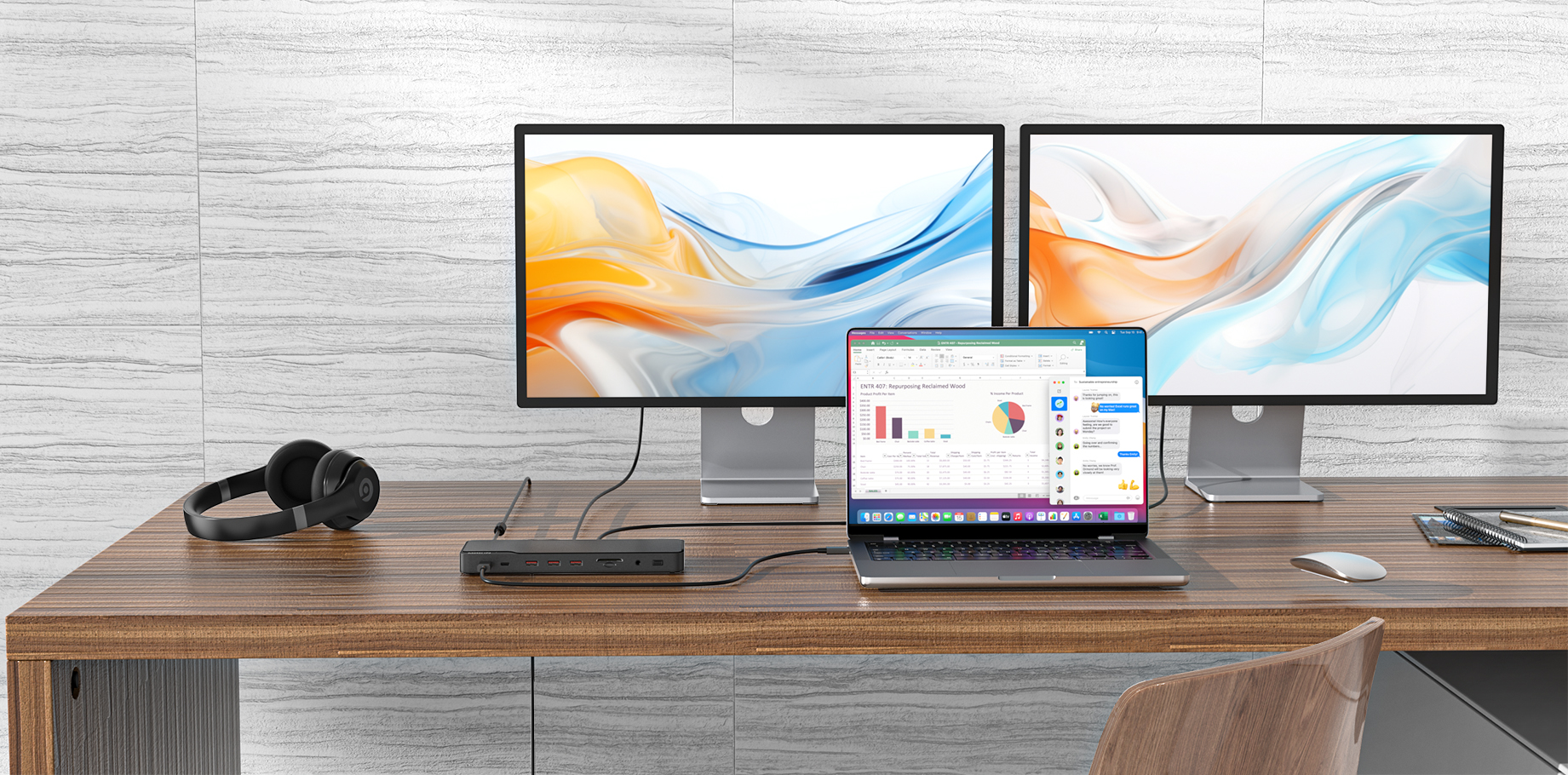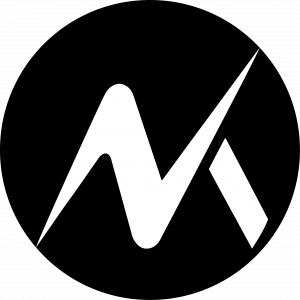Running into issues with your multi-monitor setup? Don’t worry—here’s a straightforward guide to help you troubleshoot common problems:
1. Monitors Not Showing Up: First, double-check all cable connections to ensure they’re secure. If the displays still aren’t recognized, manually detect monitors via 'Settings' > 'System' > 'Display' > 'Detect.'
2. Screens in the Wrong Order: Rearrange them virtually by dragging the display icons in Display Settings to match how your monitors are physically placed on your desk.
3. Resolution Issues: Verify that each monitor is set to its recommended resolution in 'Display Settings.'
4. Mismatched Scaling: Adjust scaling individually if fonts or items appear too small or too large on certain screens.
5. Refresh Rate Not Achieved: Verify the monitor's connection type (DisplayPort for higher rates) and ensure your cable supports the desired refresh rate.
6. HDR Not Functioning Properly: Check if HDR is supported and turned on in 'Windows HD Color Settings' for the respective monitor.
7. Performance Problems With Multiple Displays: Ensure your graphics card has adequate capacity to support multiple monitors. Upgrading hardware might be necessary for optimal performance.
Got other tips or questions? Drop them below! 🖥️🖥️