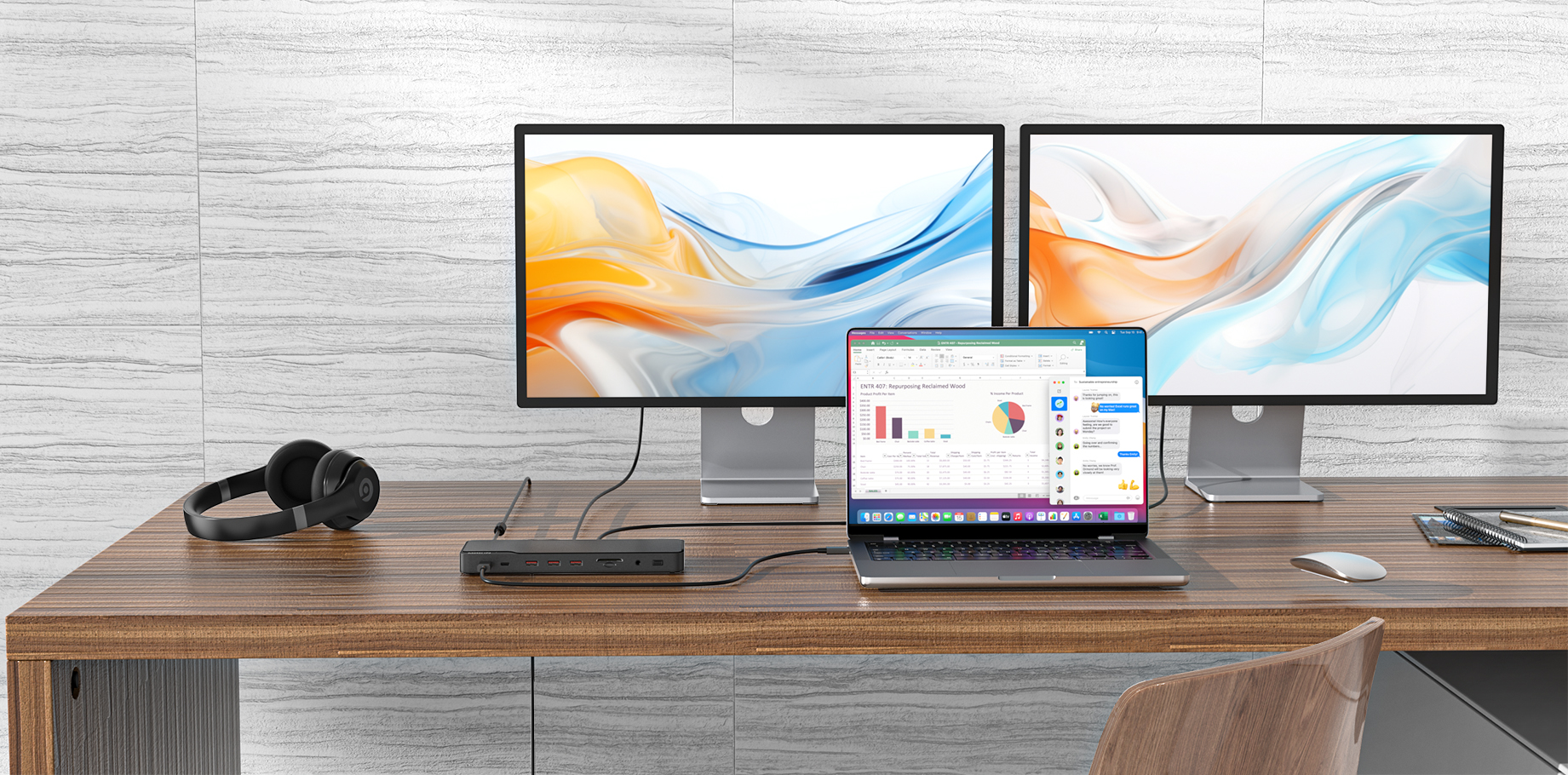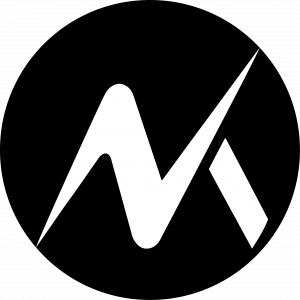If your Ethernet connection consistently drops during video calls and meetings, the issue may lie with the connected laptop, the conferencing software, the Ethernet cable, the router, or the adapter/hub/dock itself.
Here are some troubleshooting tips that may help you identify and resolve the problem.
◆ For the laptop:
Update your Ethernet driver.
- If you have a Windows laptop, change your Ethernet settings to 1 Gbps Full Duplex by following the instructions in this video: https://www.youtube.com/watch?app=desktop&v=km4lbL-JP74&feature=youtu.be
- For a device using a Realtek Ethernet chip,please update Realtek drivers;
- For a device using an ASIX Ethernet chip, please download the following driver: https://www.asix.com.tw/en/support/download
To download the driver, go to Software & Tools > Drivers > USB Ethernet ICs > AX88179
① If your laptop is a MacBook with an M1 chip, update to the latest version of macOS
② Try this device with a different laptop and see if the issue persists.
◆ For the conferencing software:
① Try using different conferencing software to see whether or not the problem persists.
◆ For the Ethernet cable:
① If possible, plug your Ethernet cable directly into the Ethernet port of your laptop and see if you get a stable internet connection;
② Try a different Ethernet cable;
◆ For the router:
① Try a different router;
◆ For the adapter/hub/dock:
① Try with a different device to see whether you can get a stable internet connection.