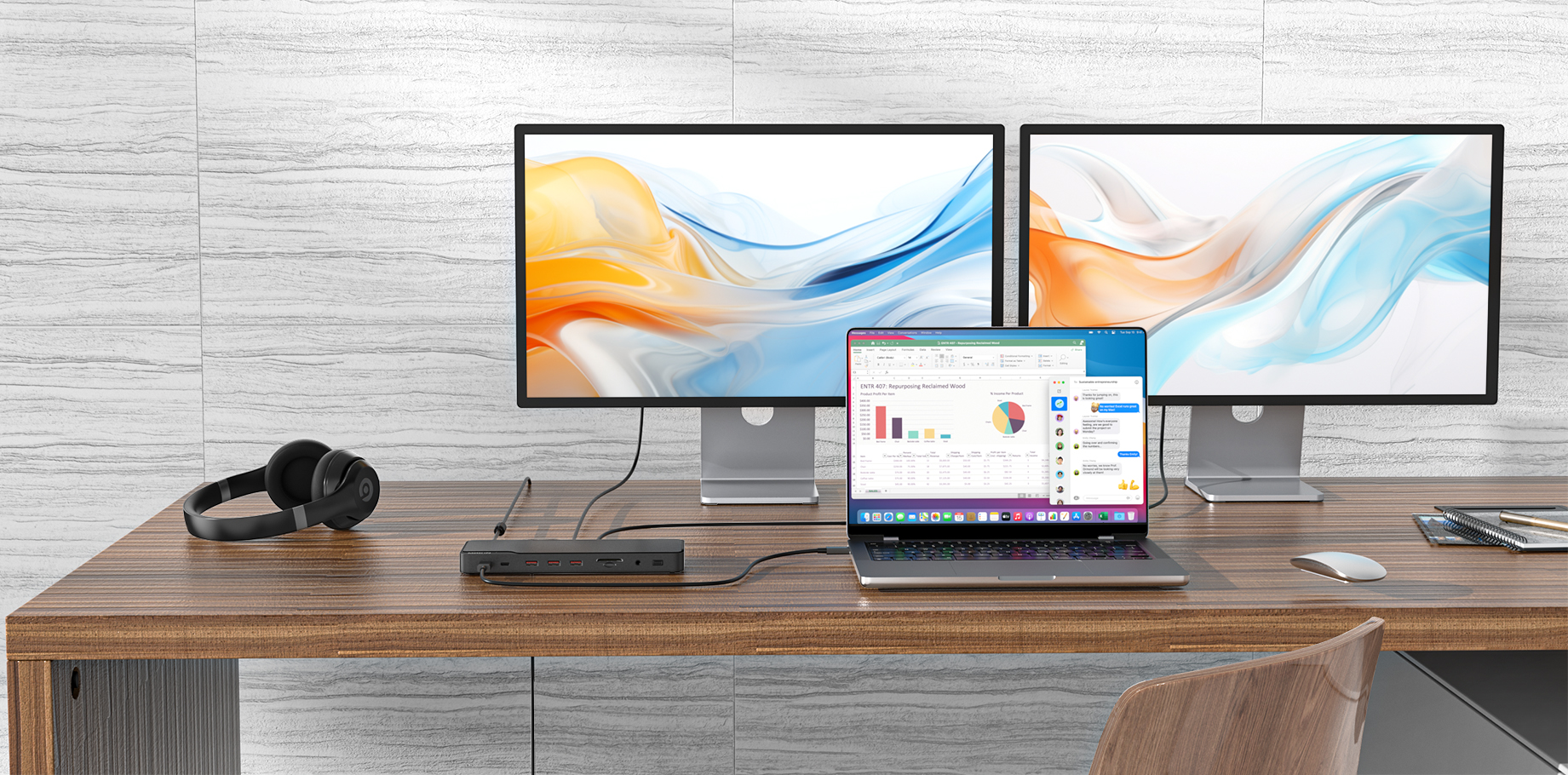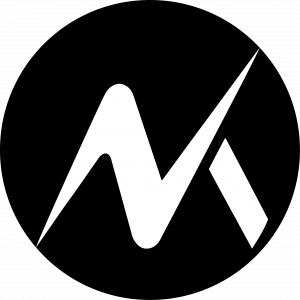The Thunderbolt 4 downstream port can charge at up to 15W. If your connected devices aren’t charging, it may be due to an issue with the connected laptop, the device you’re charging, or the dock itself.
Here are some troubleshooting tips that may help you locate and resolve the problem.👇
For laptops:
● Your connected laptop should be running Windows 10 or later and equipped with a Thunderbolt 4 port (Intel Evo Platform), or a non-M1 MacBook running macOS 11 (Big Sur) or later. If your laptop does not meet the above requirements, then the Thunderbolt 4 downstream port may not charge.
● Try this dock with different Windows 10 or later laptops equipped with a Thunderbolt 4 port (Intel Evo Platform), or Non-M1 MacBooks running macOS 11 (Big Sur) or later.
For the device being charged:
● Check that the device can be charged normally without the dock.
● Try using a different charging cable or charging a different device to see whether it can be charged normally.
For the dock:
● Check to see if the dock is correctly connected to your laptop and if the dock's LED light is on when the power button is pressed down.
1) Use the Thunderbolt 4 cable that came with the dock to connect the dock's Thunderbolt 4 upstream port (with a computer icon) to your laptop.
2) Plug one end of the included power adapter into the DC-IN port and the other into a power outlet.
3) Press down the power button, and the LED will turn green and then blue. If the light does not turn on, the dock may be defective.
If you’ve tried all of the above tips and the problem still persists, please contact Mokin Customer Support for further assistance. Make sure to briefly mention the tips you’ve already tried so that a solution can be provided faster.