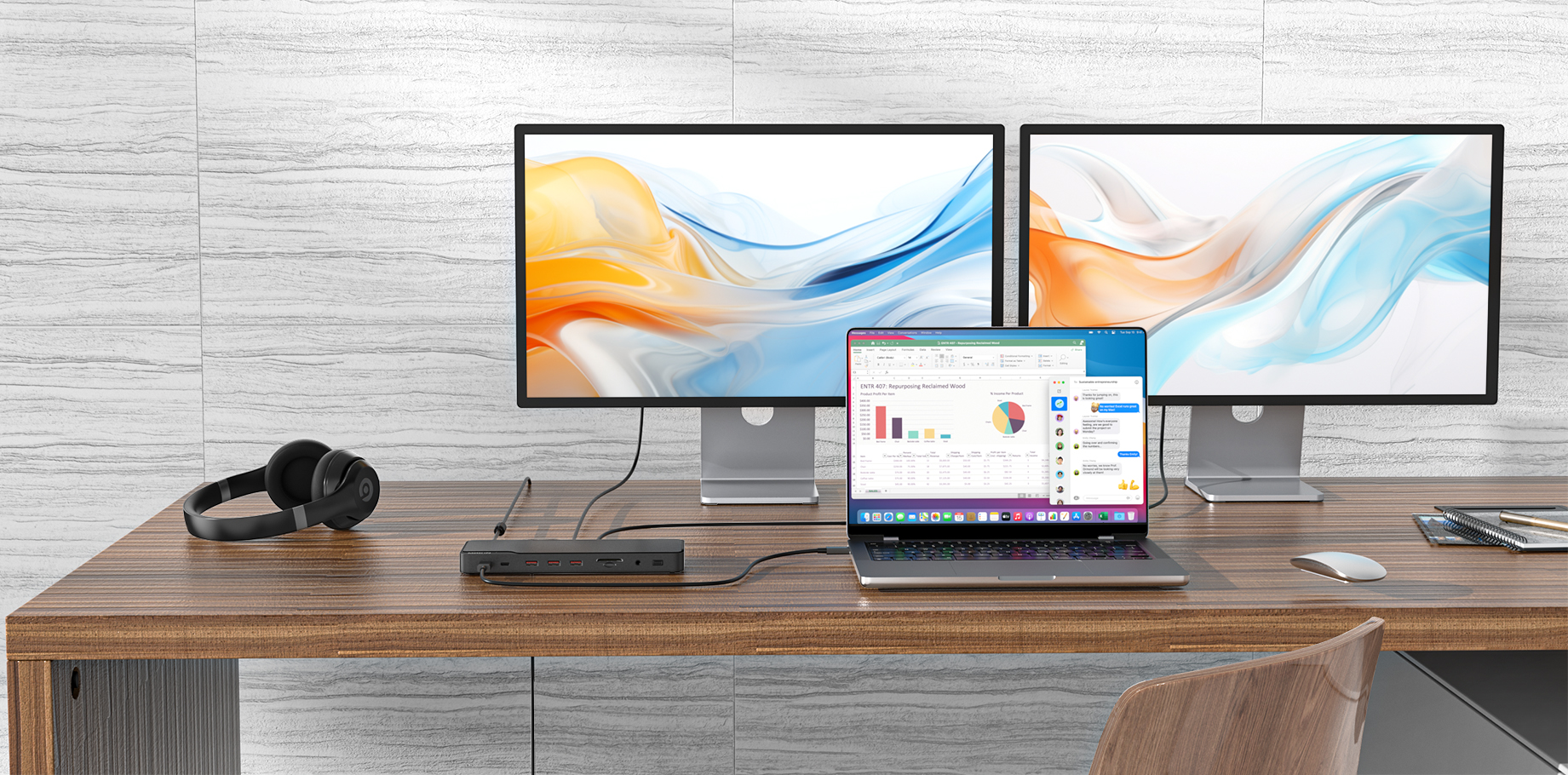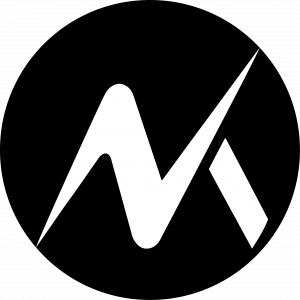You recently purchased a USB C to HDMI connector. However, it does not work with the source device. What is the reason?
There are many reasons for the incompatibility as follows:
① Incompatible OS
First, the USB type C to HDMI may not work because of Windows Incompatibility. Here is how to downgrade the Windows OS.
Use Win + I to initiate the settings. Click on Update and Security.
Select the Recovery feature available on the left side. Now use the Get Started option and downgrade the Windows to the previous version.
You can also update the system too
1. Go to Settings and select Update & Security;
2. Select Windows Update and Check for updates, if any;
3. When the window updates are installed, restart the computer to see whether the USB type C to HDMI works.
② HDMI Driver
The driver is the second reason the USB type C to HDMI does not work. As a result, the accessory could be incompatible. Therefore, the solution is to update the driver to fix the issue. Here is how to do it:
1. Right-click on the Windows logo and select Device Manager;
2. When the interface launches, select Other Devices—Right-click on the USB device and Update Driver.
③ Connect to a different USB Port or select an alternate hub
Unfortunately, the USB port you are connecting to may also need repair. Therefore, the incompatibility is due to the damaged port. Thus, connect the USB type C to the HDMI accessory to a different desktop or laptop port. Similarly, you can alternate the hub to ensure the incompatibility is not occurring from a hardware issue.
④ Hardware changes
What are the reasons for incompatibility if it is a hardware issue? To overcome the problem, scan for the topics:
1. Launch the device manager. Select the PC option on top of the Device Manager;
2. Pick the Action tab and Scan for Hardware Changes;
3. After the internal scanning, the operating system will recognize the USB type C to HDMI Now you can use it for its intended purposes.
⑤ The Adapter itself
What if the operating system, computer, or monitor is not the cause of the issue? Unfortunately, the USB type C to HDMI adapter is the culprit. Therefore, begin by assessing if the accessory works on other devices. The adapter needs immediate replacement if it still results in the same issues.
How do I know my USB C supports HDMI?
When we deeply study USB type C, we realize that not all type C ports are universal. In other words, the connector’s shape is called a USB C port. The type of USB has many subcategories which signify its version.
For example, there is USB version 3.0, 3.1, and 3.2. Each type of USB C comes with unique features and capabilities. However, to identify whether the USB C port supports HDMI, we must judge its version. Only USB C ports that support DP Alt Mode or DisplayPort support video streaming output. In addition, the same versions are also compatible with HDMI DP Alt Mode. Moreover, you can also use the feature to stream videos too.
Therefore, we should carefully check the function description of the USB C port so that the USB type C to HDMI is compatible. Be sure to understand the specifications of your device.