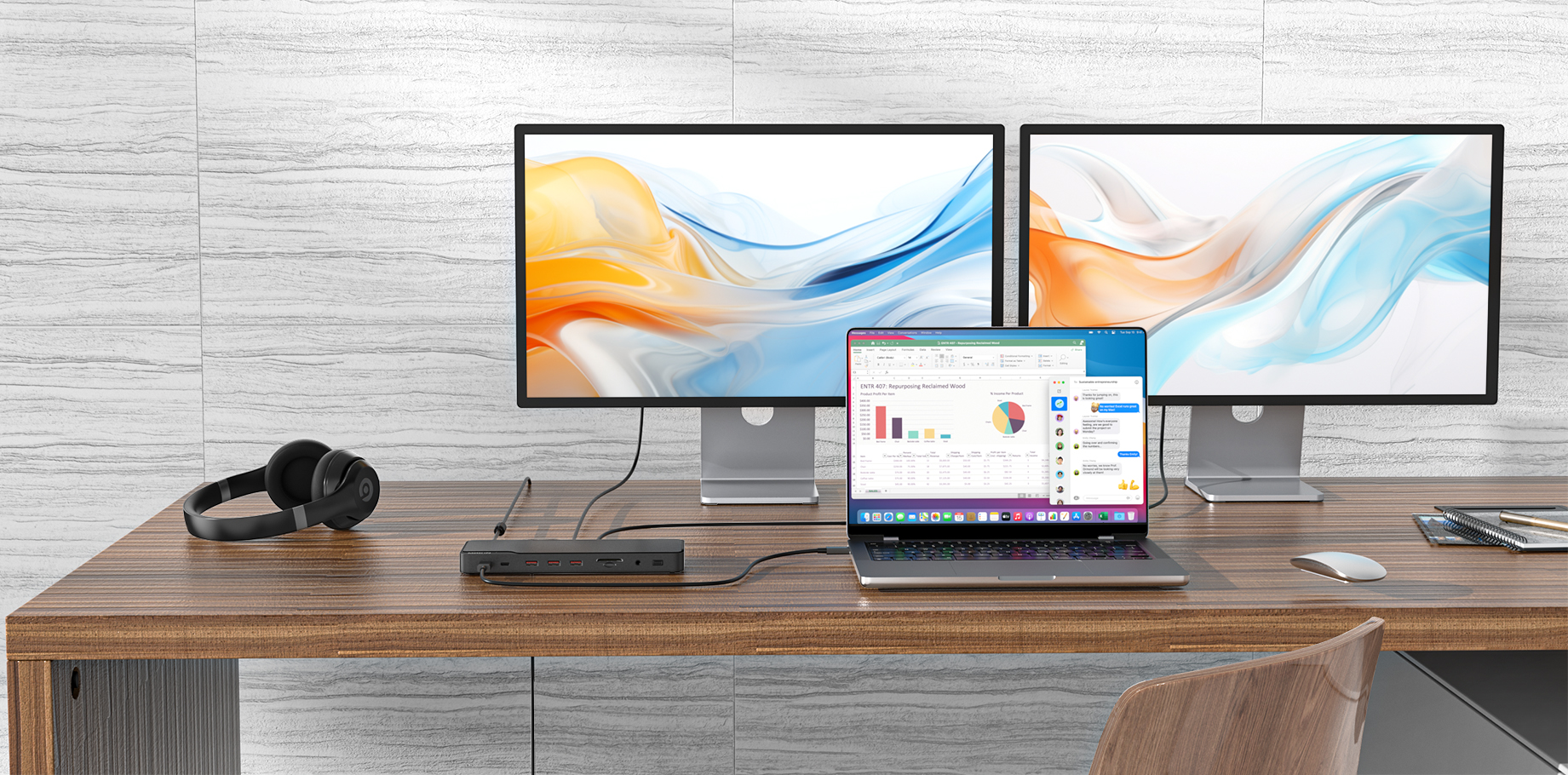Many of us encounter driver compatibility issues when using docking stations and USB hubs. Understanding when a driver installation is necessary, what problems it can solve, and how to install it is crucial for ensuring your devices run smoothly.
Situations Where Drivers Are Required:
Some docking stations and hubs require specific drivers to function correctly, especially those with advanced features like dual monitor support, Ethernet connectivity, or high-speed data transfer. These drivers ensure that your operating system can communicate effectively with the hardware, enabling all the features to work as intended.(Note:If you encounter any issues while using our products, please contact us first to confirm whether a driver installation is necessary. This will help avoid product malfunctions caused by installing unnecessary drivers.)
Situations Where Drivers Are Not Required:
On the other hand, many basic USB hubs and docking stations are plug-and-play, meaning they use generic drivers already built into your operating system. These typically cover standard functions like USB data transfer and basic video output, so you might not need to install additional drivers.(Note:If you encounter any problems during the use of the product, please contact us in time and we will do our best to help you solve the problem.)
Issues That Can Be Resolved with Driver Installation:
1) Unrecognized Devices: Sometimes, connected devices like external monitors or Ethernet ports aren’t recognized. Installing the correct drivers can often fix this.
2) Improved Performance: Proper drivers can enhance data transfer speeds, video quality, and overall performance.
3) Fixing Connectivity Issues: If your docking station or hub frequently disconnects or causes other devices to drop connections, installing or updating drivers can stabilize the connection.
How to Install Drivers:
If your docking station or hub requires drivers, here’s a general guide on how to install them:
1) Check the Manufacturer's Website: Visit the official website of the docking station or hub manufacturer. Look for a support or downloads section where you can find the latest drivers.
2) Download the Correct Driver: Ensure you download the driver that matches your operating system (Windows, macOS, etc.).
3) Run the Installer: Once downloaded, run the installer file. Follow the on-screen instructions to complete the installation.
4) Restart Your Computer: After the installation is complete, restart your computer to ensure the new drivers are properly loaded.
5) Test the Docking Station or Hub: After rebooting, reconnect your docking station or hub to see if the issues are resolved.
Understanding when and how to install drivers can save you a lot of frustration and ensure your docking stations and hubs function correctly. If you’ve experienced similar issues or have additional tips, please share them!
View related blogs for more information 🔗 https://mokinglobal.com/blogs/docking-station/understanding-driver-issues-with-docking-stations-and-hubs