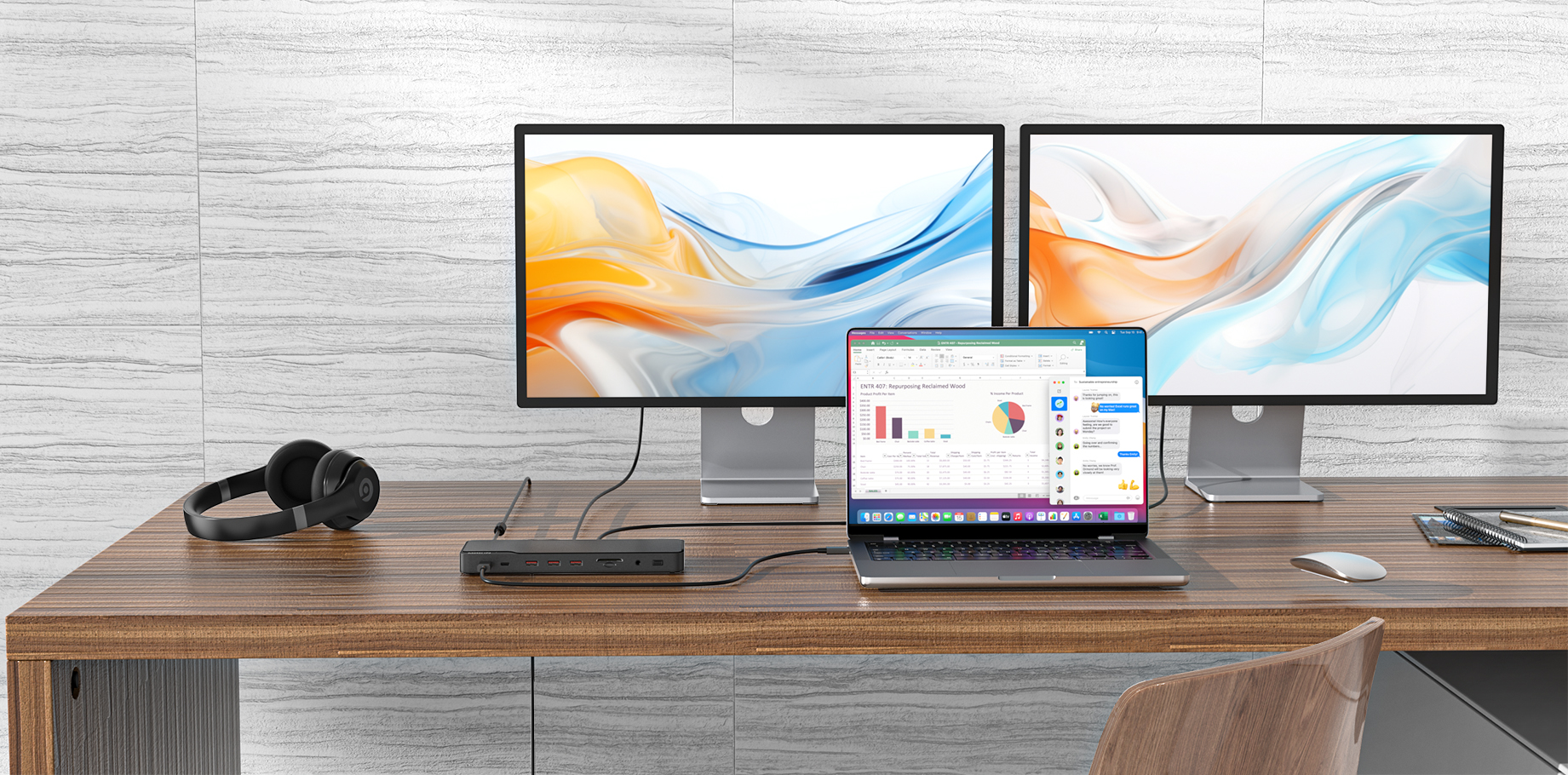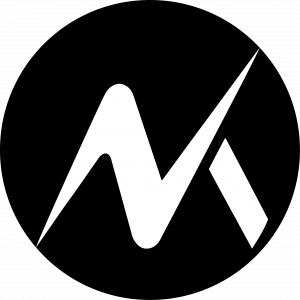Connecting via USB-C for Virtual Meetings
The video and audio capabilities of USB-C hubs are typically device and model-dependent. One node might provide a clear 4K video resolution, while a different one would reliably transmit pristine audio. However, these features may be constrained by the capabilities of the connected device or the underlying video conferencing platform. Finding a happy medium between your requirements and these constraints is crucial to maximizing the hub.
Enhancing Video Quality
Has your face ever seemed more like a pixelated ghost than a natural face in a virtual meeting? Your problems may be solved by plugging an external webcam into your USB-C hub. Ensure your hub has a USB-A or USB-C port before purchasing a webcam. Connect the webcam's hub to your computer and double-check that it's recognized. You can now participate in top-notch online video meetings.
Different-sized webcams will have different capabilities. Some have greater low-light performance or auto-focus capabilities, while others have higher-definition video. Choosing the best one will depend on your circumstances and preferences. Remember that virtual communication is most effective when video quality is most genuine.
Three Tips For Optimized Settings
● Keep your webcam at eye level to encourage a more personal and conversational exchange.
● Natural light is preferable, but be sure you have enough of it. LED lights are an excellent alternative if you can't use natural light.
● Ensure your conferencing software's video settings are optimized for your webcam and connection speed.
Enhancing Audio Quality
It's just as crucial to have crisp audio as it is to have high-quality video. A choppy audio stream can severely disrupt virtual meetings. Here's where a USB-C hub and an additional microphone or headset come in handy. Connecting it is as simple as plugging in a webcam: find the correct port, ensure it's recognized, and you're ready to go.
Features like noise cancellation and surround sound may be found on various microphones and headsets. Think about the conditions of your upcoming virtual meeting and pick the one that best suits your needs. The need for state-of-the-art noise reduction technology can vary greatly depending on the environment.
Tips For Optimizing Audio
● Put on headphones before entering the room so there won't be any echoes.
● Keep the noise level down by staying in a quiet room. The use of a noise-canceling microphone is also helpful here.
● Try adjusting the microphone sensitivity settings if your voice is coming over too loudly or softly in your conferencing program.