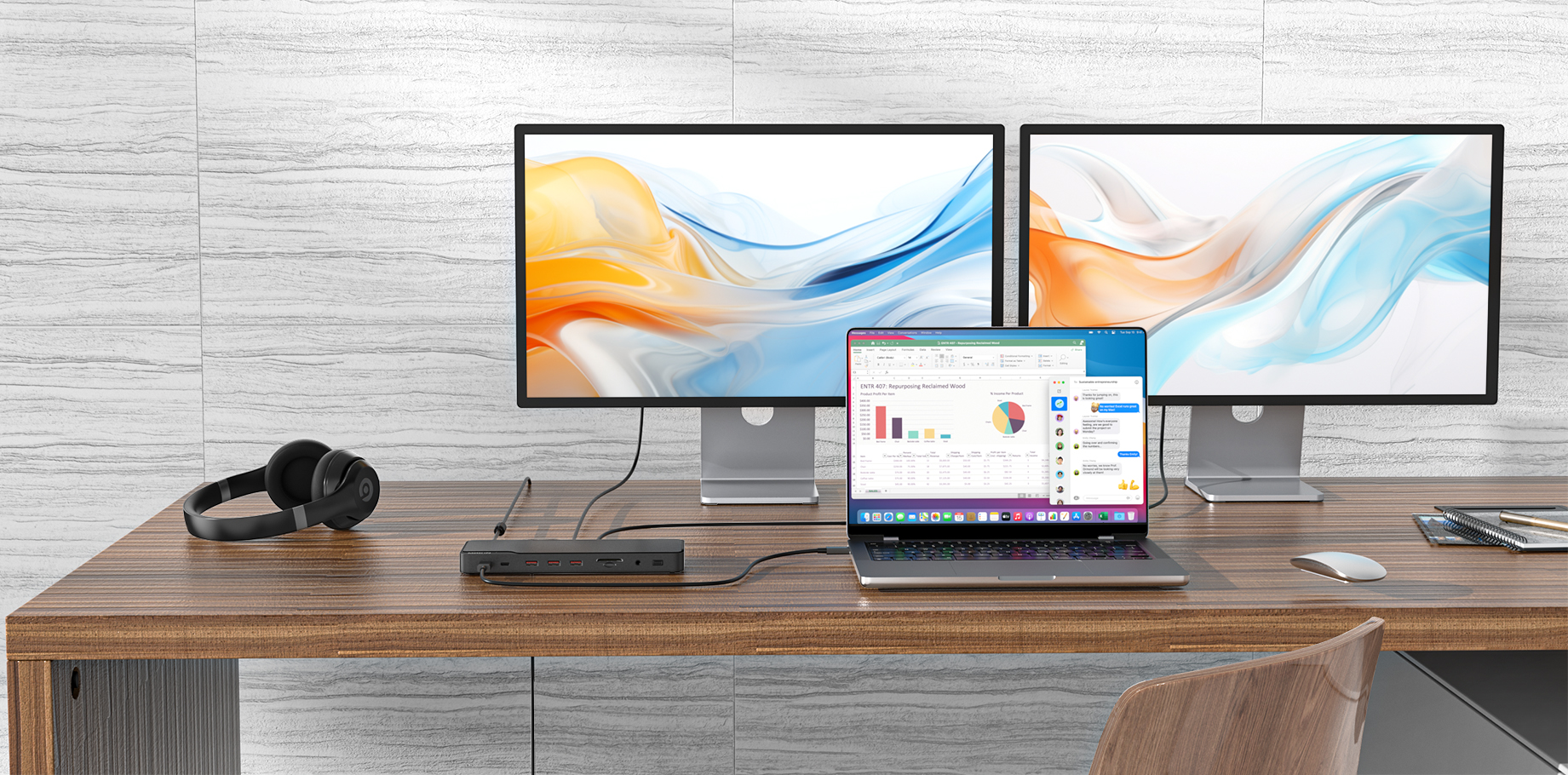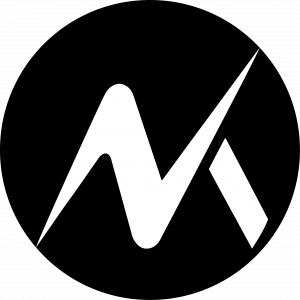When you connect a monitor to the HDMI port of a hub/dock, and if the screen appears abnormal with colors like yellow, red, green, blue, etc., the issue may be caused by the connected laptop, HDMI cable, monitor, or hub/dock itself.
Here are some troubleshooting tips that may help you locate and resolve the problem.
For laptops:
- Try the device with a different laptop with a USB-C port and ensure that the C-port supports DP Alt Mode (display output) to see whether you can get a normal screen.
- Check whether the HDR mode is on. If yes, please turn it off since the HDR mode will turn the screen yellow.
For HDMI cables:
- Try the device with a different HDMI cable.
- If possible, plug your HDMI cable directly into your devices and see if you get a normal display.
For monitors:
- Try the device with a different monitor.
For hubs/docks:
- Try with a different hub/adapter to see whether you can get a normal display.
If all of the steps above cannot help you locate and resolve the problem, please contact MOKIN Customer Support for further assistance. Briefly mention the steps that you’ve already tried for a faster solution.