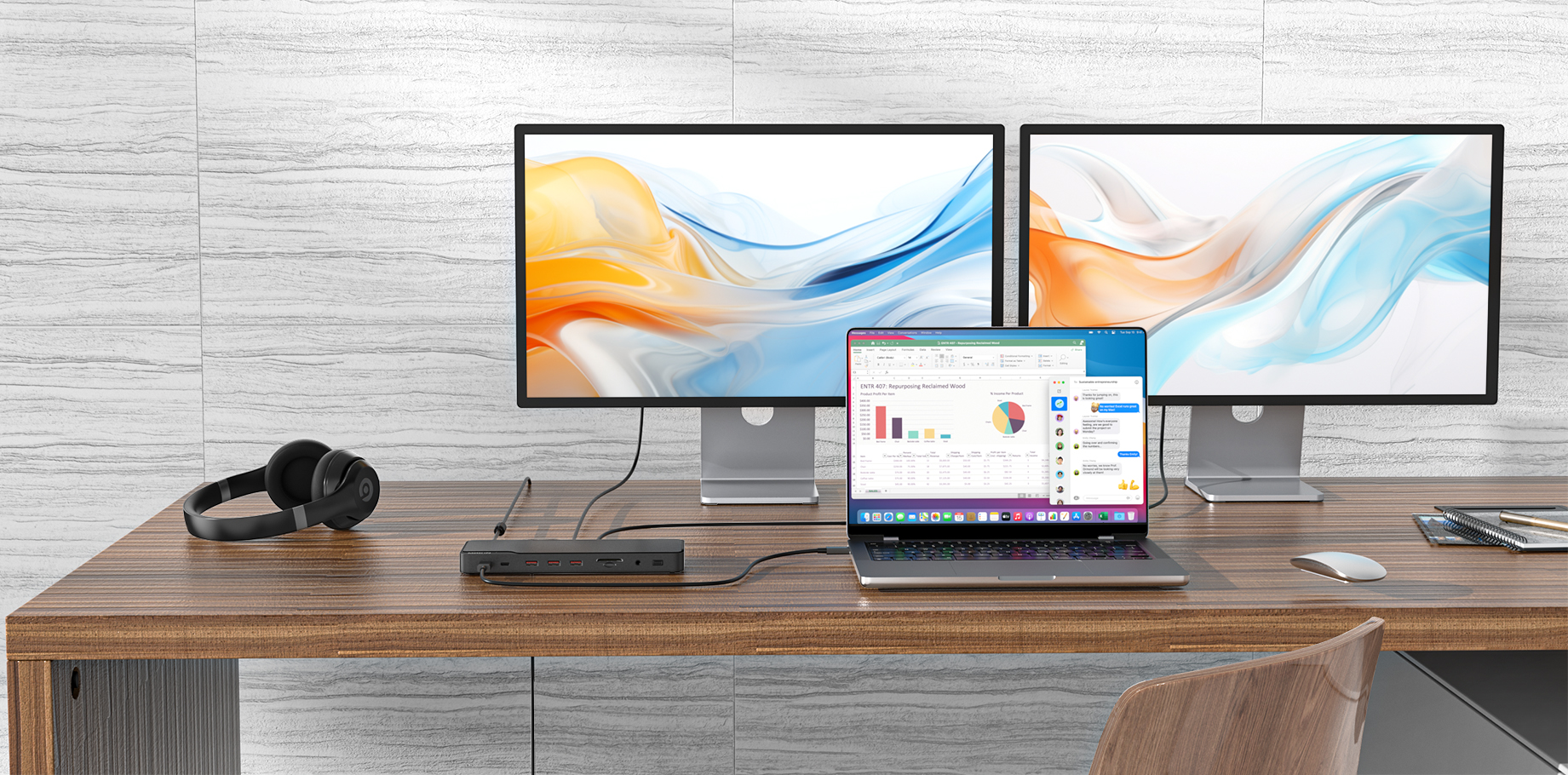Docking stations are essential for modern workflows — but do MacBook and Windows users need the same features? Let’s break it down.
1. Port Compatibility & Connectivity
— MacBook Users: Since newer MacBooks rely heavily on USB-C/Thunderbolt ports, a quality docking station should support Thunderbolt 3 or 4 for high-speed data transfer, dual 4K/6K display output, and fast charging (ideally 90W or higher). Many users also require SD card readers (especially photographers) and HDMI or DisplayPort connections for external monitors.
— Windows Users: Windows laptops vary — some feature Thunderbolt ports, but many still rely on USB-A, HDMI, or even Ethernet. A good universal docking station should offer multiple USB-A ports, an RJ45 port for wired networking, and DisplayPort support (since some Windows machines have issues with HDMI scaling).
2. Power Delivery (Charging)
— MacBooks often require high-wattage charging (85W–100W), especially under heavy workloads, as their batteries can drain quickly. A low-power dock may struggle to keep up.
— Windows laptops vary — some are fine with 65W, while gaming or workstation models may demand 100W or more. Some even use proprietary charging solutions (looking at you, Lenovo and Dell).
3. Display Support & Resolution
- Mac Users: Often push for high-resolution (5K/6K) or multi-monitor setups(e.g., M1/M2 Macs support dual displays, M3 Pro/Max go further). Thunderbolt docks are a must for smooth performance.
- Windows Users: More flexibility—some need 1080p@144Hz for gaming, others need 4K@60Hz for productivity. Some docks struggle with HDR or adaptive sync.
4. Design & Portability
- Mac Users: Often prefer sleek, compact designs (metal finish, minimal branding).
- Windows Users: May prioritize function over form—more ports, even if bulkier.