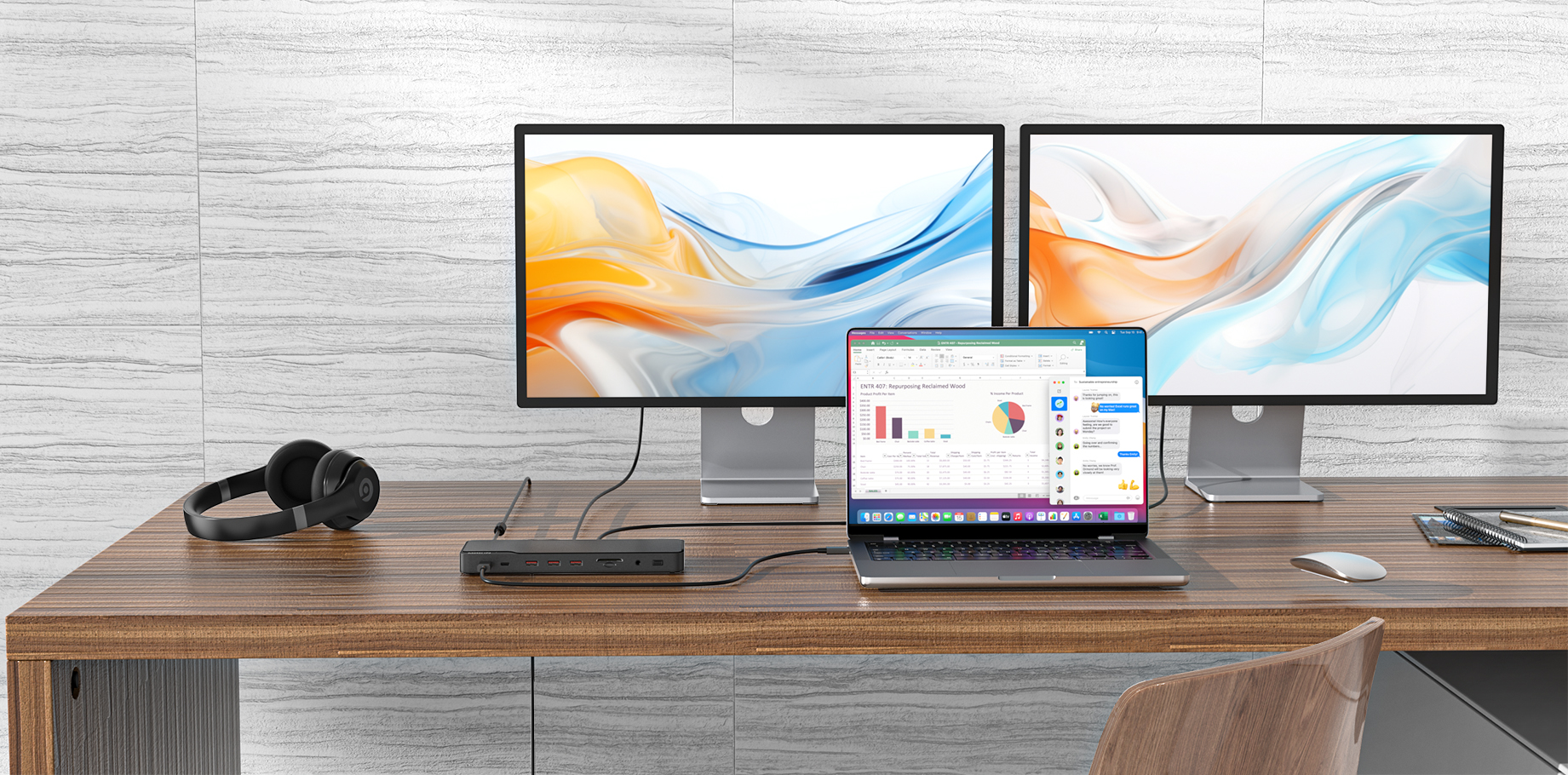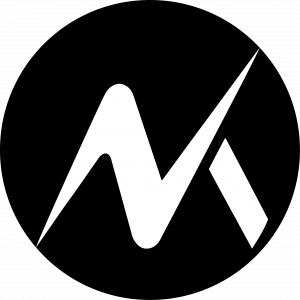The Windows 11 update has caused issues for many users, particularly with docking stations. External monitors, USB ports, Ethernet, and other peripherals may stop working after the update. If this happens, rolling back the driver can often resolve the problem.
Why Does the Docking Station Stop Working After an Update?
Windows updates may sometimes install incompatible or incorrect drivers, which can lead to the following issues.
- External displays not being detected;
- USB ports failing to recognize devices;
- Ethernet or audio is not functioning;
- General instability when connected to the dock.
How to Roll Back the Docking Station Driver
If the issue is driver-related, reverting to the previous version may fix it. Follow these steps:
Method 1: Roll Back via Device Manager
1. Roll Back via Device Manager
- Open Device Manager : Press Win + X and select Device Manager.
2. Locate the Docking Station and check
- Universal Serial Bus controllers;
- Monitors;
- Network adapters (if Ethernet is affected).
3. Right-click the device → Properties → Driver tab
4. Select Roll Back Driver
- If the option is grayed out, Windows does not have a previous driver version saved.
Method 2: Manually Reinstall the Previous Driver
If rollback isn’t available:
1. Download the previous driver from the manufacturer’s website (such as the Dell, HP, Lenovo);
2. Uninstall the current driver in Device Manager (Right-click → Uninstall device);
3. Install the older driver manually.
Additional Troubleshooting Steps
- Check for firmware updates for the docking station;
- Try a different USB-C/Thunderbolt port on the PC;
- Test the dock on another computer to rule out hardware failure.